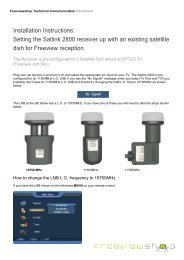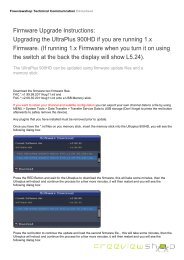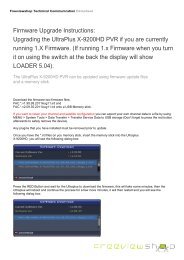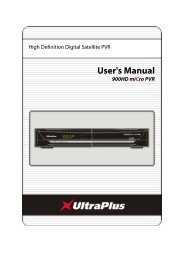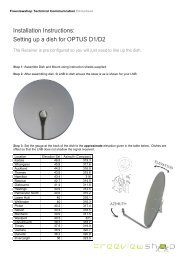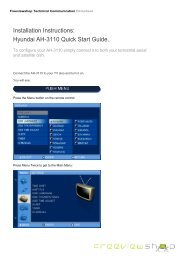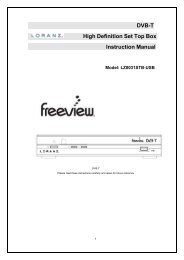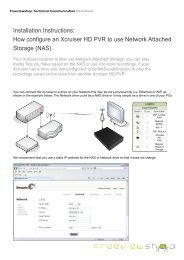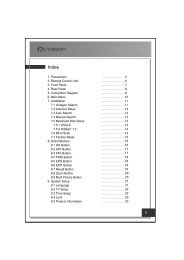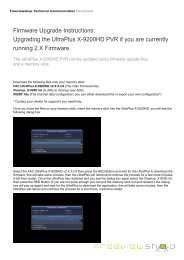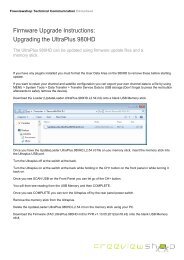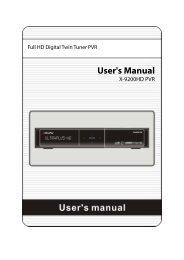Amiko Alien 2 User Manual - Freeviewshop.co.nz
Amiko Alien 2 User Manual - Freeviewshop.co.nz
Amiko Alien 2 User Manual - Freeviewshop.co.nz
Create successful ePaper yourself
Turn your PDF publications into a flip-book with our unique Google optimized e-Paper software.
Networking<br />
9.2.5 Youtuble Re<strong>co</strong>rd Setting<br />
This menu include Enable and Re<strong>co</strong>rd Path.<br />
Enable: Press [ok] button to select ON and OFF.<br />
Re<strong>co</strong>rd Path: Press [ok] button to change the re<strong>co</strong>rd<br />
path.<br />
9.3 Net Setting<br />
9.3.1 Configuring Wi-Fi (wireless)<br />
1. Select Wireless on Default Network Type item.<br />
2. Press [red] button the wireless LAN network list will<br />
appear, Select you Wi-Fi network and press [ok]<br />
button, at last input password.<br />
Wireless: The network name.<br />
Access Point Configuration: Press [◄, ►]<br />
buttons to select WEP, WPA2-PSK or<br />
WPA-PSK.<br />
Security Setup/Encryption: Press [◄, ►]<br />
buttons to select an option.<br />
Password: Press [ok] button to input the<br />
password.<br />
Key Number: Press [◄, ►] buttons to select 1,<br />
2, 3 and 4.<br />
Note:<br />
1. Only the Access Point Configuration select<br />
WEP, the Key Number can display for use.<br />
2. When Access Point Configuration select WEP,<br />
Security Setup has open and shared two<br />
options. And Access Point Configuration<br />
select WPA-PSK or WPA2-PSK, Encryption<br />
has TKIP and AES two options.<br />
3. Press [red] button to <strong>co</strong>nnect.<br />
9.3.2 Configuring LAN<br />
1. Select Wired on Default Network Type item.<br />
2. You can <strong>co</strong>nfigure the Ethernet setting options.<br />
DHCP: Apply the options ac<strong>co</strong>rding to the<br />
DHCP.<br />
<strong>Manual</strong>: Enter the options manually.<br />
3. Press [EXIT] button to save and exit.<br />
40