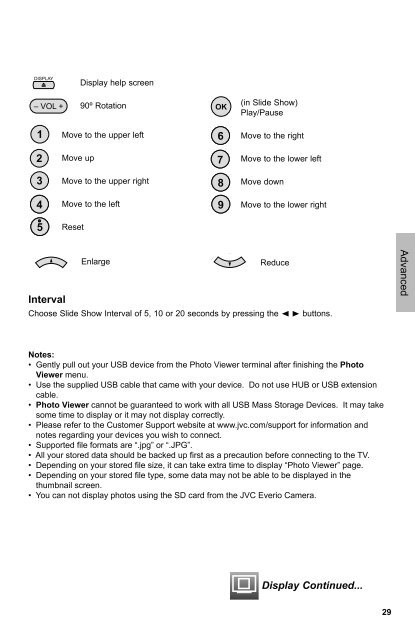Create successful ePaper yourself
Turn your PDF publications into a flip-book with our unique Google optimized e-Paper software.
DISPLAY<br />
Display help screen<br />
– VOL +<br />
90º Rotation<br />
OK<br />
(in Slide Show)<br />
Play/Pause<br />
1<br />
Move to the upper left<br />
6<br />
Move to the right<br />
2<br />
Move up<br />
7<br />
Move to the lower left<br />
3<br />
Move to the upper right<br />
8<br />
Move down<br />
4<br />
Move to the left<br />
9<br />
Move to the lower right<br />
5<br />
Reset<br />
M<br />
Enlarge<br />
Reduce<br />
Interval<br />
Choose Slide Show Interval of 5, 10 or 20 seconds by pressing the buttons.<br />
A<br />
Advanced<br />
Notes:<br />
• Gently pull out your USB device from the Photo Viewer terminal after fi nishing the Photo<br />
Viewer menu.<br />
• Use the supplied USB cable that came with your device. Do not use HUB or USB extension<br />
cable.<br />
• Photo Viewer cannot be guaranteed to work with all USB Mass Storage Devices. It may take<br />
some time to display or it may not display correctly.<br />
• Please refer to the Customer Support website at www.jvc.com/support for information and<br />
notes regarding your devices you wish to connect.<br />
• Supported fi le formats are “.jpg” or “.JPG”.<br />
• All your stored data should be backed up fi rst as a precaution before connecting to the TV.<br />
• Depending on your stored fi le size, it can take extra time to display “Photo Viewer” page.<br />
• Depending on your stored fi le type, some data may not be able to be displayed in the<br />
thumbnail screen.<br />
• You can not display photos using the SD card from the <strong>JVC</strong> Everio Camera.<br />
Display Continued...<br />
29