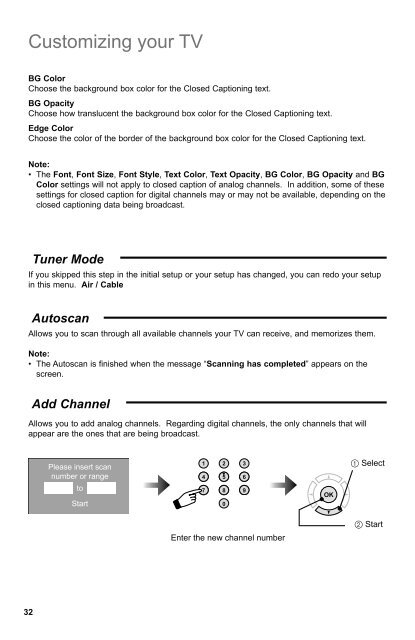Create successful ePaper yourself
Turn your PDF publications into a flip-book with our unique Google optimized e-Paper software.
Customizing your TV<br />
BG Color<br />
Choose the background box color for the Closed Captioning text.<br />
BG Opacity<br />
Choose how translucent the background box color for the Closed Captioning text.<br />
Edge Color<br />
Choose the color of the border of the background box color for the Closed Captioning text.<br />
Note:<br />
• The Font, Font Size, Font Style, Text Color, Text Opacity, BG Color, BG Opacity and BG<br />
Color settings will not apply to closed caption of analog channels. In addition, some of these<br />
settings for closed caption for digital channels may or may not be available, depending on the<br />
closed captioning data being broadcast.<br />
Tuner Mode<br />
If you skipped this step in the initial setup or your setup has changed, you can redo your setup<br />
in this menu. Air / Cable<br />
Autoscan<br />
Allows you to scan through all available channels your TV can receive, and memorizes them.<br />
Note:<br />
• The Autoscan is finished when the message “Scanning has completed” appears on the<br />
screen.<br />
Add Channel<br />
Allows you to add analog channels. Regarding digital channels, the only channels that will<br />
appear are the ones that are being broadcast.<br />
Please insert scan<br />
number or range<br />
to<br />
Start<br />
1 2 3<br />
4 5 6<br />
7 8 9<br />
TUNE<br />
0<br />
RETURN +<br />
TV<br />
OK<br />
1 Select<br />
2 Start<br />
Enter the new channel number<br />
32