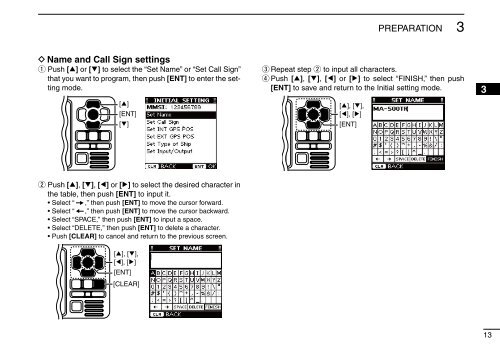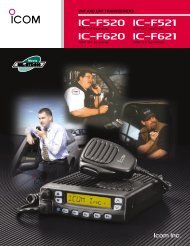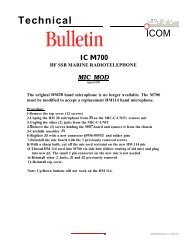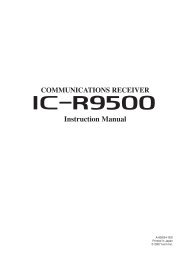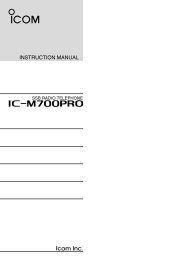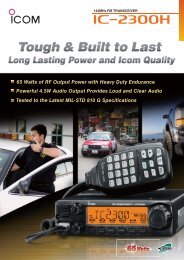MA-500TR Instruction Manual - ICOM Canada
MA-500TR Instruction Manual - ICOM Canada
MA-500TR Instruction Manual - ICOM Canada
Create successful ePaper yourself
Turn your PDF publications into a flip-book with our unique Google optimized e-Paper software.
PREPARATION<br />
3<br />
D Name and Call Sign settings<br />
q Push [∫] or [√] to select the “Set Name” or “Set Call Sign”<br />
that you want to program, then push [ENT] to enter the setting<br />
mode.<br />
[∫]<br />
[ENT]<br />
[√]<br />
w Push [∫], [√], [Ω] or [≈] to select the desired character in<br />
the table, then push [ENT] to input it.<br />
• Select “ ,” then push [ENT] to move the cursor forward.<br />
• Select “ ,” then push [ENT] to move the cursor backward.<br />
• Select “SPACE,” then push [ENT] to input a space.<br />
• Select “DELETE,” then push [ENT] to delete a character.<br />
• Push [CLEAR] to cancel and return to the previous screen.<br />
[∫], [√],<br />
[Ω], [≈]<br />
[ENT]<br />
[CLEAR]<br />
e Repeat step w to input all characters.<br />
r Push [∫], [√], [Ω] or [≈] to select “FINISH,” then push<br />
[ENT] to save and return to the Initial setting mode.<br />
[∫], [√],<br />
[Ω], [≈]<br />
[ENT]<br />
1<br />
2<br />
3<br />
4<br />
5<br />
6<br />
7<br />
8<br />
9<br />
10<br />
11<br />
12<br />
13<br />
14<br />
15<br />
16<br />
13