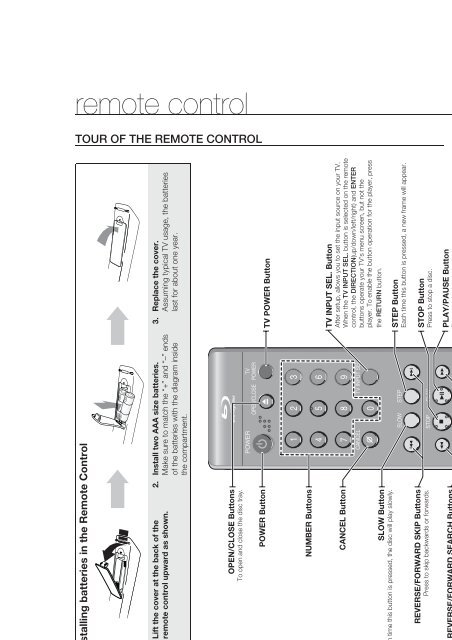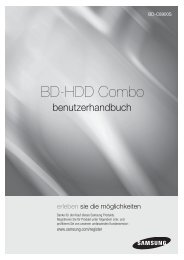Create successful ePaper yourself
Turn your PDF publications into a flip-book with our unique Google optimized e-Paper software.
emote control<br />
TOUR OF THE REMOTE CONTROL<br />
Installing batteries in the Remote Control<br />
1. Lift the cover at the back of the<br />
remote control upward as shown.<br />
2. Install two AAA size batteries.<br />
Make sure to match the “+” and “–” ends<br />
of the batteries with the diagram inside<br />
the compartment.<br />
OPEN/CLOSE Buttons<br />
To open and close the disc t<strong>ray</strong>.<br />
POWER Button<br />
NUMBER Buttons<br />
CANCEL Button<br />
SLOW Button<br />
Each time this button is pressed, the disc will play slowly.<br />
REVERSE/FORWARD SKIP Buttons<br />
Press to skip backwards or forwards.<br />
REVERSE/FORWARD SEARCH Buttons<br />
Press to search a disc backwards or forwards.<br />
3. Replace the cover.<br />
Assuming typical TV usage, the batteries<br />
last for about one year.<br />
TV POWER Button<br />
TV INPUT SEL. Button<br />
After setup, allows you to set the input source on your TV.<br />
When the TV INPUT SEL. button is selected on the remote<br />
control, the DIRECTION(up/down/left/right) and ENTER<br />
buttons operate your TV's menu screen, but not the<br />
player. To enable the button operation for the player, press<br />
the RETURN button.<br />
STEP Button<br />
Each time this button is pressed, a new frame will appear.<br />
STOP Button<br />
Press to stop a disc.<br />
PLAY/PAUSE Button<br />
Press to play/pause a disc.<br />
16_ remote control