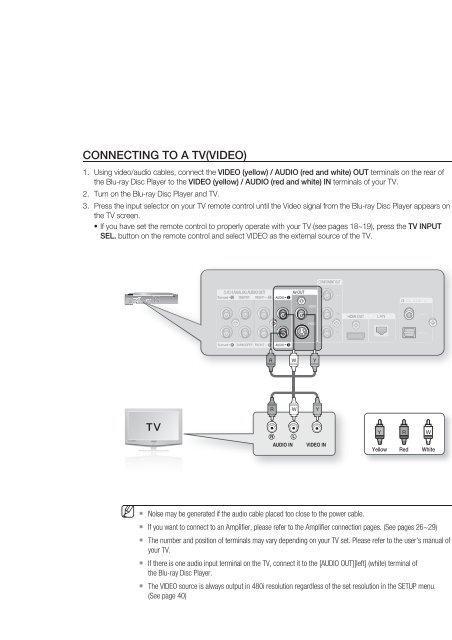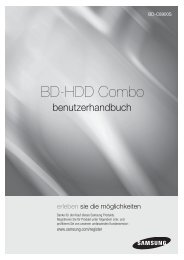Create successful ePaper yourself
Turn your PDF publications into a flip-book with our unique Google optimized e-Paper software.
CONNECTING TO A TV(VIDEO)<br />
1.<br />
2.<br />
Using video/audio cables, connect the VIDEO (yellow) / AUDIO (red and white) OUT terminals on the rear of<br />
the <strong>Blu</strong>-<strong>ray</strong> <strong>Disc</strong> <strong>Player</strong> to the VIDEO (yellow) / AUDIO (red and white) IN terminals of your TV.<br />
Turn on the <strong>Blu</strong>-<strong>ray</strong> <strong>Disc</strong> <strong>Player</strong> and TV.<br />
3. Press the input selector on your TV remote control until the Video signal from the <strong>Blu</strong>-<strong>ray</strong> <strong>Disc</strong> <strong>Player</strong> appears on<br />
the TV screen.<br />
• If you have set the remote control to properly operate with your TV (see pages 18~19), press the TV INPUT<br />
SEL. button on the remote control and select VIDEO as the external source of the TV.<br />
● CONNECTIONS<br />
Yellow<br />
Red<br />
White<br />
M <br />
<br />
<br />
<br />
<br />
Noise may be generated if the audio cable placed too close to the power cable.<br />
If you want to connect to an Amplifi er, please refer to the Amplifi er connection pages. (See pages 26~29)<br />
The number and position of terminals may vary depending on your TV set. Please refer to the user's manual of<br />
your TV.<br />
If there is one audio input terminal on the TV, connect it to the [AUDIO OUT][left] (white) terminal of<br />
the <strong>Blu</strong>-<strong>ray</strong> <strong>Disc</strong> <strong>Player</strong>.<br />
The VIDEO source is always output in 480i resolution regardless of the set resolution in the SETUP menu.<br />
(See page 40)<br />
English _25