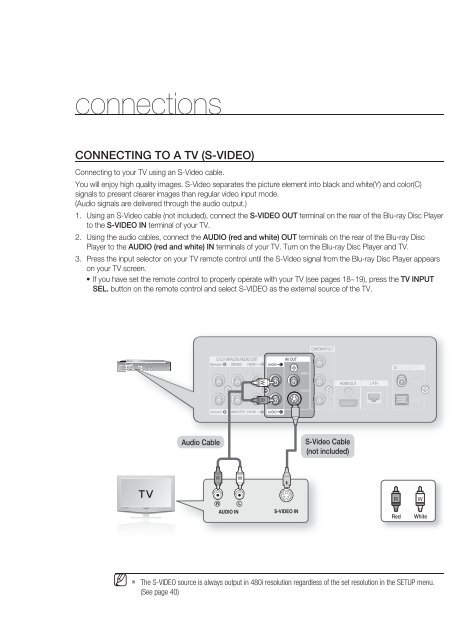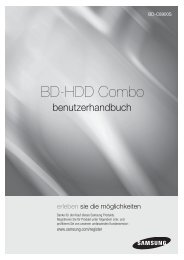Create successful ePaper yourself
Turn your PDF publications into a flip-book with our unique Google optimized e-Paper software.
connections<br />
CONNECTING TO A TV (S-VIDEO)<br />
Connecting to your TV using an S-Video cable.<br />
You will enjoy high quality images. S-Video separates the picture element into black and white(Y) and color(C)<br />
signals to present clearer images than regular video input mode.<br />
(Audio signals are delivered through the audio output.)<br />
1.<br />
2.<br />
Using an S-Video cable (not included), connect the S-VIDEO OUT terminal on the rear of the <strong>Blu</strong>-<strong>ray</strong> <strong>Disc</strong> <strong>Player</strong><br />
to the S-VIDEO IN terminal of your TV.<br />
Using the audio cables, connect the AUDIO (red and white) OUT terminals on the rear of the <strong>Blu</strong>-<strong>ray</strong> <strong>Disc</strong><br />
<strong>Player</strong> to the AUDIO (red and white) IN terminals of your TV. Turn on the <strong>Blu</strong>-<strong>ray</strong> <strong>Disc</strong> <strong>Player</strong> and TV.<br />
3. Press the input selector on your TV remote control until the S-Video signal from the <strong>Blu</strong>-<strong>ray</strong> <strong>Disc</strong> <strong>Player</strong> appears<br />
on your TV screen.<br />
• If you have set the remote control to properly operate with your TV (see pages 18~19), press the TV INPUT<br />
SEL. button on the remote control and select S-VIDEO as the external source of the TV.<br />
Audio Cable<br />
S-Video Cable<br />
(not included)<br />
Red<br />
White<br />
M <br />
The S-VIDEO source is always output in 480i resolution regardless of the set resolution in the SETUP menu.<br />
(See page 40)<br />
24_ connections