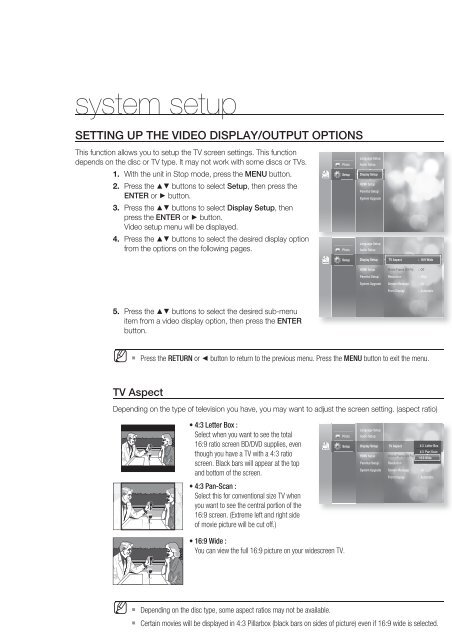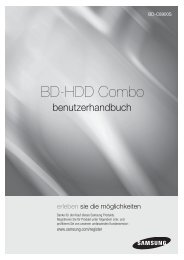You also want an ePaper? Increase the reach of your titles
YUMPU automatically turns print PDFs into web optimized ePapers that Google loves.
system setup<br />
SETTING UP THE VIDEO DISPLAY/OUTPUT OPTIONS<br />
This function allows you to setup the TV screen settings. This function<br />
depends on the disc or TV type. It may not work with some discs or TVs.<br />
1.<br />
2.<br />
3.<br />
4.<br />
With the unit in Stop mode, press the MENU button.<br />
Press the ▲▼ buttons to select Setup, then press the<br />
ENTER or ► button.<br />
Press the ▲▼ buttons to select Display Setup, then<br />
press the ENTER or ► button.<br />
Video setup menu will be displayed.<br />
Press the ▲▼ buttons to select the desired display option<br />
from the options on the following pages.<br />
No <strong>Disc</strong><br />
Photo<br />
Setup<br />
Photo<br />
Language Setup<br />
Audio Setup<br />
Display Setup<br />
HDMI Setup<br />
Parental Setup<br />
System Upgrade<br />
Language Setup<br />
Audio Setup<br />
No <strong>Disc</strong><br />
Setup<br />
Display Setup<br />
TV Aspect<br />
: 16:9 Wide<br />
HDMI Setup<br />
Movie Frame (24 Fs)<br />
: Off<br />
Parental Setup<br />
Resolution<br />
: 480p<br />
System Upgrade<br />
Screen Message<br />
: On<br />
Front Display<br />
: Automatic<br />
5.<br />
Press the ▲▼ buttons to select the desired sub-menu<br />
item from a video display option, then press the ENTER<br />
button.<br />
M <br />
Press the RETURN or ◄ button to return to the previous menu. Press the MENU button to exit the menu.<br />
TV Aspect<br />
Depending on the type of television you have, you may want to adjust the screen setting. (aspect ratio)<br />
• 4:3 Letter Box :<br />
Select when you want to see the total<br />
16:9 ratio screen BD/DVD supplies, even<br />
though you have a TV with a 4:3 ratio<br />
screen. Black bars will appear at the top<br />
and bottom of the screen.<br />
• 4:3 Pan-Scan :<br />
Select this for conventional size TV when<br />
you want to see the central portion of the<br />
16:9 screen. (Extreme left and right side<br />
of movie picture will be cut off.)<br />
No <strong>Disc</strong><br />
Photo<br />
Setup<br />
Language Setup<br />
Audio Setup<br />
Display Setup<br />
HDMI Setup<br />
Parental Setup<br />
System Upgrade<br />
TV Aspect<br />
Movie Frame (24 Fs)<br />
Resolution<br />
Screen Message<br />
Front Display<br />
: 4:3 16:9 Letter WideBox<br />
4:3 Pan-Scan<br />
: Off<br />
16:9 Wide<br />
: 480p<br />
: On<br />
: Automatic<br />
• 16:9 Wide :<br />
You can view the full 16:9 picture on your widescreen TV.<br />
M <br />
<br />
Depending on the disc type, some aspect ratios may not be available.<br />
Certain movies will be displayed in 4:3 Pillarbox (black bars on sides of picture) even if 16:9 wide is selected.<br />
38_ system setup