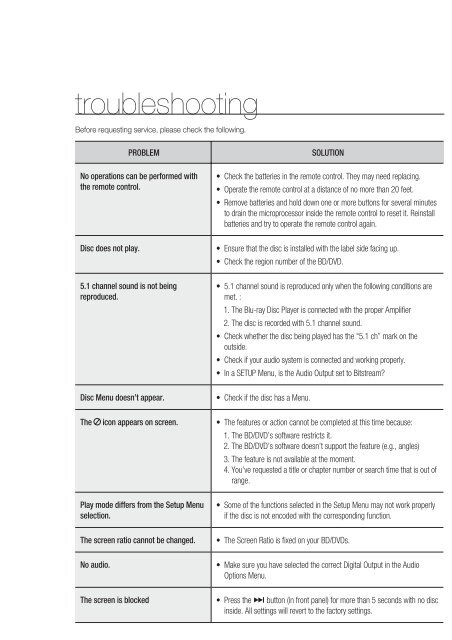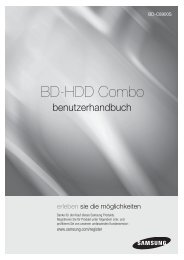You also want an ePaper? Increase the reach of your titles
YUMPU automatically turns print PDFs into web optimized ePapers that Google loves.
troubleshooting<br />
Before requesting service, please check the following.<br />
PROBLEM<br />
No operations can be performed with<br />
the remote control.<br />
SOLUTION<br />
• Check the batteries in the remote control. They may need replacing.<br />
• Operate the remote control at a distance of no more than 20 feet.<br />
• Remove batteries and hold down one or more buttons for several minutes<br />
to drain the microprocessor inside the remote control to reset it. Reinstall<br />
batteries and try to operate the remote control again.<br />
<strong>Disc</strong> does not play.<br />
• Ensure that the disc is installed with the label side facing up.<br />
• Check the region number of the BD/DVD.<br />
5.1 channel sound is not being<br />
reproduced.<br />
• 5.1 channel sound is reproduced only when the following conditions are<br />
met. :<br />
1. The <strong>Blu</strong>-<strong>ray</strong> <strong>Disc</strong> <strong>Player</strong> is connected with the proper Amplifi er<br />
2. The disc is recorded with 5.1 channel sound.<br />
• Check whether the disc being played has the “5.1 ch” mark on the<br />
outside.<br />
• Check if your audio system is connected and working properly.<br />
• In a SETUP Menu, is the Audio Output set to Bitstream?<br />
<strong>Disc</strong> Menu doesn’t appear.<br />
• Check if the disc has a Menu.<br />
The icon appears on screen. • The features or action cannot be completed at this time because:<br />
1. The BD/DVD’s software restricts it.<br />
2. The BD/DVD’s software doesn’t support the feature (e.g., angles)<br />
3. The feature is not available at the moment.<br />
4. You’ve requested a title or chapter number or search time that is out of<br />
range.<br />
Play mode differs from the Setup Menu<br />
selection.<br />
• Some of the functions selected in the Setup Menu may not work properly<br />
if the disc is not encoded with the corresponding function.<br />
The screen ratio cannot be changed.<br />
• The Screen Ratio is fi xed on your BD/DVDs.<br />
No audio.<br />
• Make sure you have selected the correct Digital Output in the Audio<br />
Options Menu.<br />
The screen is blocked<br />
• Press the $ button (in front panel) for more than 5 seconds with no disc<br />
inside. All settings will revert to the factory settings.<br />
60_ troubleshooting