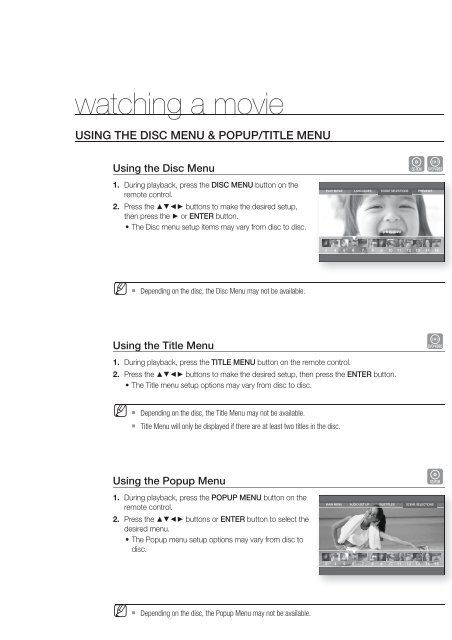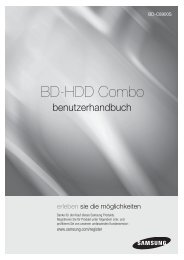Create successful ePaper yourself
Turn your PDF publications into a flip-book with our unique Google optimized e-Paper software.
watching a movie<br />
USING THE DISC MENU & POPUP/TITLE MENU<br />
Using the <strong>Disc</strong> Menu<br />
1.<br />
During playback, press the DISC MENU button on the<br />
remote control.<br />
2. Press the ▲▼◄► buttons to make the desired setup,<br />
then press the ► or ENTER button.<br />
• The <strong>Disc</strong> menu setup items may vary from disc to disc.<br />
hZ<br />
PLAY MOVIE LANGUAGES SCENE SELECTIONS PREVIEWS<br />
▼<br />
3 4 5 6 7 8 9 10 11 12 13 14 15<br />
M <br />
Depending on the disc, the <strong>Disc</strong> Menu may not be available.<br />
Using the Title Menu<br />
1. During playback, press the TITLE MENU button on the remote control.<br />
2. Press the ▲▼◄► buttons to make the desired setup, then press the ENTER button.<br />
• The Title menu setup options may vary from disc to disc.<br />
Z<br />
M <br />
<br />
Depending on the disc, the Title Menu may not be available.<br />
Title Menu will only be displayed if there are at least two titles in the disc.<br />
Using the Popup Menu<br />
1.<br />
During playback, press the POPUP MENU button on the<br />
remote control.<br />
2. Press the ▲▼◄► buttons or ENTER button to select the<br />
desired menu.<br />
• The Popup menu setup options may vary from disc to<br />
disc.<br />
MAIN MENU AUDIO SET UP SUBTITLES SCENE SELECTIONS<br />
▼<br />
h<br />
3 4 5 6 7 8 9 10 11 12 13 14 15<br />
M <br />
Depending on the disc, the Popup Menu may not be available.<br />
50_ watching a movie