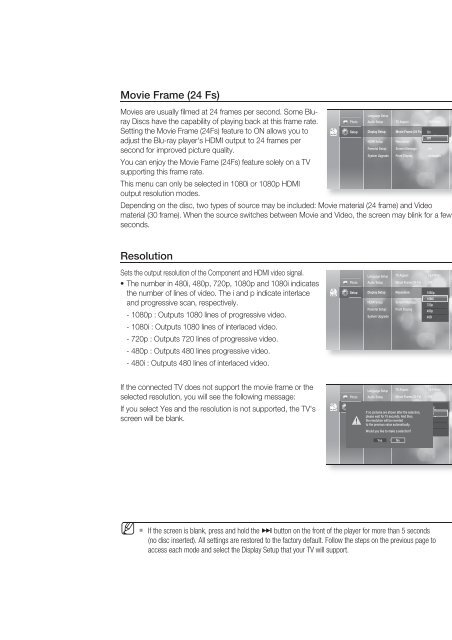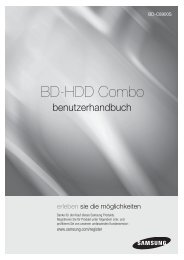You also want an ePaper? Increase the reach of your titles
YUMPU automatically turns print PDFs into web optimized ePapers that Google loves.
Movie Frame (24 Fs)<br />
Movies are usually fi lmed at 24 frames per second. Some <strong>Blu</strong><strong>ray</strong><br />
<strong>Disc</strong>s have the capability of playing back at this frame rate.<br />
Setting the Movie Frame (24Fs) feature to ON allows you to<br />
adjust the <strong>Blu</strong>-<strong>ray</strong> player's HDMI output to 24 frames per<br />
second for improved picture quality.<br />
You can enjoy the Movie Fame (24Fs) feature solely on a TV<br />
supporting this frame rate.<br />
This menu can only be selected in 1080i or 1080p HDMI<br />
output resolution modes.<br />
Depending on the disc, two types of source may be included: Movie material (24 frame) and Video<br />
material (30 frame). When the source switches between Movie and Video, the screen may blink for a few<br />
seconds.<br />
Resolution<br />
Sets the output resolution of the Component and HDMI video signal.<br />
• The number in 480i, 480p, 720p, 1080p and 1080i indicates<br />
the number of lines of video. The i and p indicate interlace<br />
and progressive scan, respectively.<br />
- 1080p : Outputs 1080 lines of progressive video.<br />
- 1080i : Outputs 1080 lines of interlaced video.<br />
- 720p : Outputs 720 lines of progressive video.<br />
- 480p : Outputs 480 lines progressive video.<br />
- 480i : Outputs 480 lines of interlaced video.<br />
No <strong>Disc</strong><br />
No <strong>Disc</strong><br />
Photo<br />
Setup<br />
Photo<br />
Setup<br />
Language Setup<br />
Audio Setup TV Aspect : 16:9 Wide<br />
Display Setup<br />
HDMI Setup<br />
Parental Setup<br />
System Upgrade<br />
Language Setup<br />
Audio Setup<br />
Display Setup<br />
HDMI Setup<br />
Parental Setup<br />
System Upgrade<br />
Movie Frame (24 Fs)<br />
Resolution<br />
Screen Message<br />
Front Display<br />
TV Aspect<br />
Movie Frame (24 Fs)<br />
Resolution<br />
Screen Message<br />
Front Display<br />
: On Off<br />
Off<br />
: 480p<br />
: On<br />
: Automatic<br />
: 16:9 Wide<br />
: Off<br />
: 1080p 480p<br />
1080i<br />
: On<br />
720p<br />
:<br />
480p<br />
Automatic<br />
480i<br />
● SYSTEM SETUP<br />
If the connected TV does not support the movie frame or the<br />
selected resolution, you will see the following message:<br />
Photo<br />
Language Setup<br />
Audio Setup<br />
TV Aspect<br />
Movie Frame (24 Fs)<br />
: 16:9 Wide<br />
: Off<br />
If you select Yes and the resolution is not supported, the TV's<br />
screen will be blank.<br />
No <strong>Disc</strong><br />
Setup<br />
!<br />
Display Setup Resolution : 480p 1080p<br />
If no pictures are shown after the selection, 1080i<br />
please HDMI wait Setup for 15 seconds. Screen And Message then, : On<br />
the resolution will be reverted<br />
720p<br />
to Parental the previous Setupvalue automatically. Front Display : Automatic<br />
480p<br />
Would System you Upgrade like to make a selection?<br />
480i<br />
Yes<br />
No<br />
M <br />
If the screen is blank, press and hold the $ button on the front of the player for more than 5 seconds<br />
(no disc inserted). All settings are restored to the factory default. Follow the steps on the previous page to<br />
access each mode and select the Display Setup that your TV will support.<br />
English _39