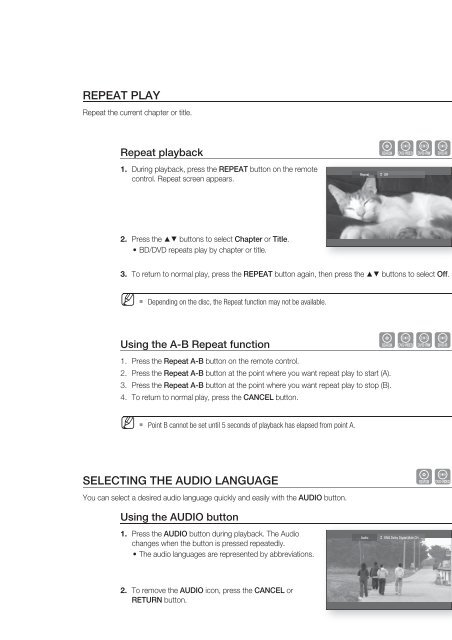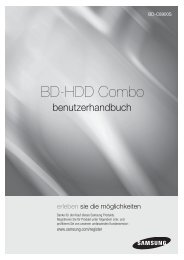Create successful ePaper yourself
Turn your PDF publications into a flip-book with our unique Google optimized e-Paper software.
REPEAT PLAY<br />
Repeat the current chapter or title.<br />
Repeat playback<br />
1.<br />
During playback, press the REPEAT button on the remote<br />
control. Repeat screen appears.<br />
2. Press the ▲▼ buttons to select Chapter or Title.<br />
• BD/DVD repeats play by chapter or title.<br />
3.<br />
hZCV<br />
To return to normal play, press the REPEAT button again, then press the ▲▼ buttons to select Off.<br />
Repeat<br />
Off<br />
● WATCHING A MOVIE<br />
M <br />
Depending on the disc, the Repeat function may not be available.<br />
Using the A-B Repeat function<br />
1. Press the Repeat A-B button on the remote control.<br />
2. Press the Repeat A-B button at the point where you want repeat play to start (A).<br />
3. Press the Repeat A-B button at the point where you want repeat play to stop (B).<br />
4. To return to normal play, press the CANCEL button.<br />
hZCV<br />
M <br />
Point B cannot be set until 5 seconds of playback has elapsed from point A.<br />
SELECTING THE AUDIO LANGUAGE<br />
You can select a desired audio language quickly and easily with the AUDIO button.<br />
hZ<br />
Using the AUDIO button<br />
1.<br />
Press the AUDIO button during playback. The Audio<br />
changes when the button is pressed repeatedly.<br />
• The audio languages are represented by abbreviations.<br />
Audio<br />
ENG Dolby Digital Multi CH<br />
2.<br />
To remove the AUDIO icon, press the CANCEL or<br />
RETURN button.<br />
English _51