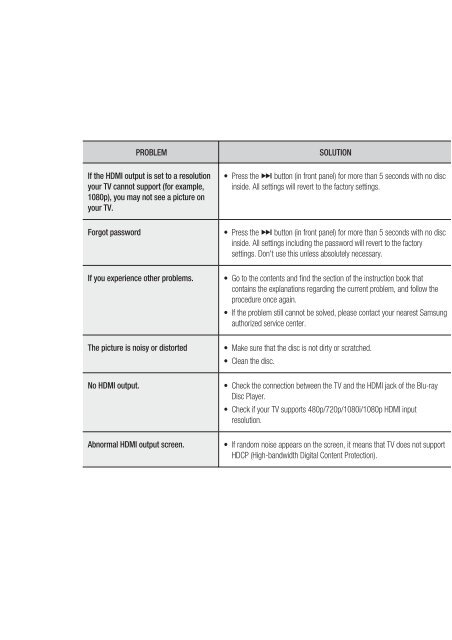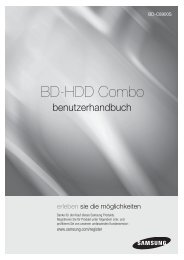You also want an ePaper? Increase the reach of your titles
YUMPU automatically turns print PDFs into web optimized ePapers that Google loves.
PROBLEM<br />
SOLUTION<br />
If the HDMI output is set to a resolution<br />
your TV cannot support (for example,<br />
1080p), you may not see a picture on<br />
your TV.<br />
Forgot password<br />
If you experience other problems.<br />
• Press the $ button (in front panel) for more than 5 seconds with no disc<br />
inside. All settings will revert to the factory settings.<br />
• Press the $ button (in front panel) for more than 5 seconds with no disc<br />
inside. All settings including the password will revert to the factory<br />
settings. Don't use this unless absolutely necessary.<br />
• Go to the contents and fi nd the section of the instruction book that<br />
contains the explanations regarding the current problem, and follow the<br />
procedure once again.<br />
• If the problem still cannot be solved, please contact your nearest Samsung<br />
authorized service center.<br />
● TROUBLESHOOTING<br />
The picture is noisy or distorted<br />
• Make sure that the disc is not dirty or scratched.<br />
• Clean the disc.<br />
No HDMI output.<br />
• Check the connection between the TV and the HDMI jack of the <strong>Blu</strong>-<strong>ray</strong><br />
<strong>Disc</strong> <strong>Player</strong>.<br />
• Check if your TV supports 480p/720p/1080i/1080p HDMI input<br />
resolution.<br />
Abnormal HDMI output screen.<br />
• If random noise appears on the screen, it means that TV does not support<br />
HDCP (High-bandwidth Digital Content Protection).<br />
English _61