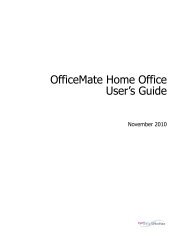Using ePrescribing with ExamWRITER
Using ePrescribing with ExamWRITER
Using ePrescribing with ExamWRITER
You also want an ePaper? Increase the reach of your titles
YUMPU automatically turns print PDFs into web optimized ePapers that Google loves.
<strong>Using</strong> <strong>ePrescribing</strong> <strong>with</strong> <strong>ExamWRITER</strong><br />
Sending Medical Prescriptions Electronically<br />
3. Type appropriate search information in the Patient Pharmacy Information<br />
section and click Find to search for and select a pharmacy.<br />
NOTES • Click the Favorite List radio button to search for pharmacies<br />
in your Favorite List.<br />
• Click the Practice List radio button to search for local<br />
pharmacies in your geographic area. For more information<br />
on setting up the Practice List, go to “Adding & Modifying<br />
Pharmacy Data” on page 33.<br />
• Click the All lists radio button to search for all of the<br />
pharmacies available in the <strong>ExamWRITER</strong> <strong>ePrescribing</strong><br />
interface.<br />
• Click the Add a new pharmacy to the practice list link to<br />
add a local pharmacy to the Practice List, and, if desired, to<br />
your Favorite List.<br />
<strong>Using</strong> <strong>ePrescribing</strong> <strong>with</strong> <strong>ExamWRITER</strong> 11