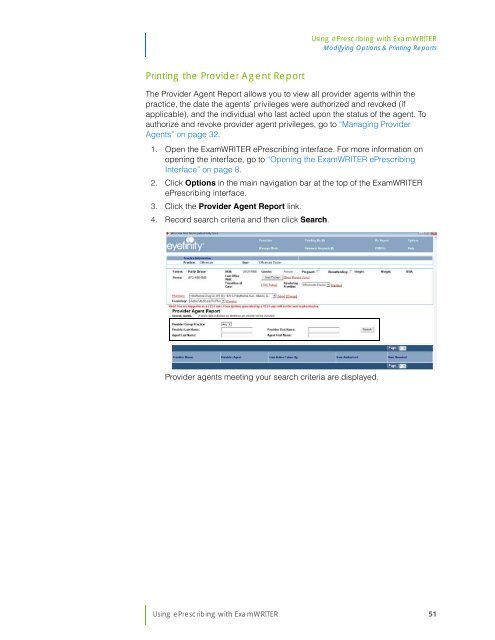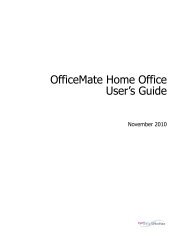Using ePrescribing with ExamWRITER
Using ePrescribing with ExamWRITER
Using ePrescribing with ExamWRITER
You also want an ePaper? Increase the reach of your titles
YUMPU automatically turns print PDFs into web optimized ePapers that Google loves.
<strong>Using</strong> <strong>ePrescribing</strong> <strong>with</strong> <strong>ExamWRITER</strong><br />
Modifying Options & Printing Reports<br />
Printing the Provider Agent Report<br />
The Provider Agent Report allows you to view all provider agents <strong>with</strong>in the<br />
practice, the date the agents’ privileges were authorized and revoked (if<br />
applicable), and the individual who last acted upon the status of the agent. To<br />
authorize and revoke provider agent privileges, go to “Managing Provider<br />
Agents” on page 32.<br />
1. Open the <strong>ExamWRITER</strong> <strong>ePrescribing</strong> interface. For more information on<br />
opening the interface, go to “Opening the <strong>ExamWRITER</strong> <strong>ePrescribing</strong><br />
Interface” on page 8.<br />
2. Click Options in the main navigation bar at the top of the <strong>ExamWRITER</strong><br />
<strong>ePrescribing</strong> interface.<br />
3. Click the Provider Agent Report link.<br />
4. Record search criteria and then click Search.<br />
Provider agents meeting your search criteria are displayed.<br />
<strong>Using</strong> <strong>ePrescribing</strong> <strong>with</strong> <strong>ExamWRITER</strong> 51