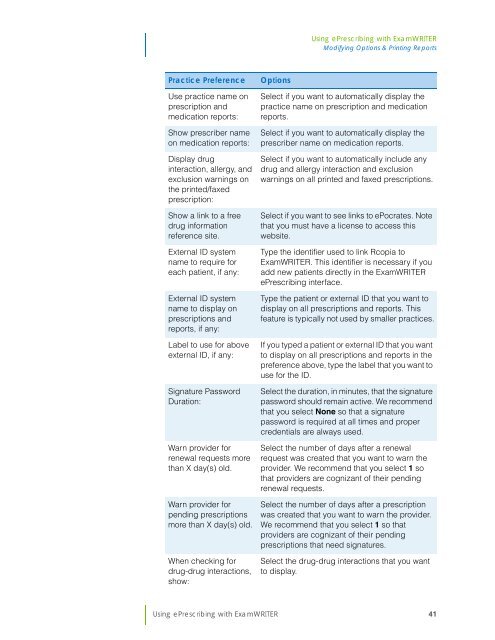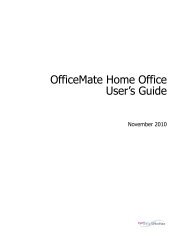Using ePrescribing with ExamWRITER
Using ePrescribing with ExamWRITER
Using ePrescribing with ExamWRITER
You also want an ePaper? Increase the reach of your titles
YUMPU automatically turns print PDFs into web optimized ePapers that Google loves.
<strong>Using</strong> <strong>ePrescribing</strong> <strong>with</strong> <strong>ExamWRITER</strong><br />
Modifying Options & Printing Reports<br />
Practice Preference<br />
Use practice name on<br />
prescription and<br />
medication reports:<br />
Show prescriber name<br />
on medication reports:<br />
Display drug<br />
interaction, allergy, and<br />
exclusion warnings on<br />
the printed/faxed<br />
prescription:<br />
Show a link to a free<br />
drug information<br />
reference site.<br />
External ID system<br />
name to require for<br />
each patient, if any:<br />
External ID system<br />
name to display on<br />
prescriptions and<br />
reports, if any:<br />
Label to use for above<br />
external ID, if any:<br />
Signature Password<br />
Duration:<br />
Warn provider for<br />
renewal requests more<br />
than X day(s) old.<br />
Warn provider for<br />
pending prescriptions<br />
more than X day(s) old.<br />
When checking for<br />
drug-drug interactions,<br />
show:<br />
Options<br />
Select if you want to automatically display the<br />
practice name on prescription and medication<br />
reports.<br />
Select if you want to automatically display the<br />
prescriber name on medication reports.<br />
Select if you want to automatically include any<br />
drug and allergy interaction and exclusion<br />
warnings on all printed and faxed prescriptions.<br />
Select if you want to see links to ePocrates. Note<br />
that you must have a license to access this<br />
website.<br />
Type the identifier used to link Rcopia to<br />
<strong>ExamWRITER</strong>. This identifier is necessary if you<br />
add new patients directly in the <strong>ExamWRITER</strong><br />
<strong>ePrescribing</strong> interface.<br />
Type the patient or external ID that you want to<br />
display on all prescriptions and reports. This<br />
feature is typically not used by smaller practices.<br />
If you typed a patient or external ID that you want<br />
to display on all prescriptions and reports in the<br />
preference above, type the label that you want to<br />
use for the ID.<br />
Select the duration, in minutes, that the signature<br />
password should remain active. We recommend<br />
that you select None so that a signature<br />
password is required at all times and proper<br />
credentials are always used.<br />
Select the number of days after a renewal<br />
request was created that you want to warn the<br />
provider. We recommend that you select 1 so<br />
that providers are cognizant of their pending<br />
renewal requests.<br />
Select the number of days after a prescription<br />
was created that you want to warn the provider.<br />
We recommend that you select 1 so that<br />
providers are cognizant of their pending<br />
prescriptions that need signatures.<br />
Select the drug-drug interactions that you want<br />
to display.<br />
<strong>Using</strong> <strong>ePrescribing</strong> <strong>with</strong> <strong>ExamWRITER</strong> 41