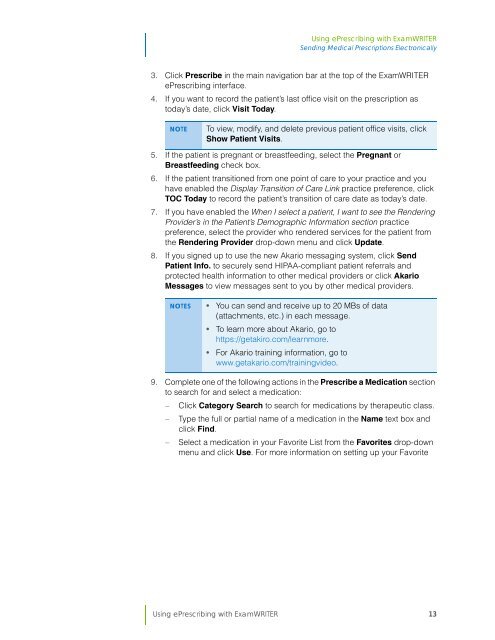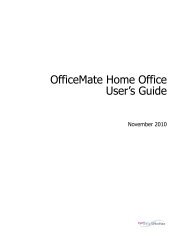Using ePrescribing with ExamWRITER
Using ePrescribing with ExamWRITER
Using ePrescribing with ExamWRITER
You also want an ePaper? Increase the reach of your titles
YUMPU automatically turns print PDFs into web optimized ePapers that Google loves.
<strong>Using</strong> <strong>ePrescribing</strong> <strong>with</strong> <strong>ExamWRITER</strong><br />
Sending Medical Prescriptions Electronically<br />
3. Click Prescribe in the main navigation bar at the top of the <strong>ExamWRITER</strong><br />
<strong>ePrescribing</strong> interface.<br />
4. If you want to record the patient’s last office visit on the prescription as<br />
today’s date, click Visit Today.<br />
NOTE<br />
To view, modify, and delete previous patient office visits, click<br />
Show Patient Visits.<br />
5. If the patient is pregnant or breastfeeding, select the Pregnant or<br />
Breastfeeding check box.<br />
6. If the patient transitioned from one point of care to your practice and you<br />
have enabled the Display Transition of Care Link practice preference, click<br />
TOC Today to record the patient’s transition of care date as today’s date.<br />
7. If you have enabled the When I select a patient, I want to see the Rendering<br />
Provider’s in the Patient’s Demographic Information section practice<br />
preference, select the provider who rendered services for the patient from<br />
the Rendering Provider drop-down menu and click Update.<br />
8. If you signed up to use the new Akario messaging system, click Send<br />
Patient Info. to securely send HIPAA-compliant patient referrals and<br />
protected health information to other medical providers or click Akario<br />
Messages to view messages sent to you by other medical providers.<br />
9. Complete one of the following actions in the Prescribe a Medication section<br />
to search for and select a medication:<br />
Click Category Search to search for medications by therapeutic class.<br />
<br />
<br />
NOTES • You can send and receive up to 20 MBs of data<br />
(attachments, etc.) in each message.<br />
• To learn more about Akario, go to<br />
https://getakiro.com/learnmore.<br />
• For Akario training information, go to<br />
www.getakario.com/trainingvideo.<br />
Type the full or partial name of a medication in the Name text box and<br />
click Find.<br />
Select a medication in your Favorite List from the Favorites drop-down<br />
menu and click Use. For more information on setting up your Favorite<br />
<strong>Using</strong> <strong>ePrescribing</strong> <strong>with</strong> <strong>ExamWRITER</strong> 13