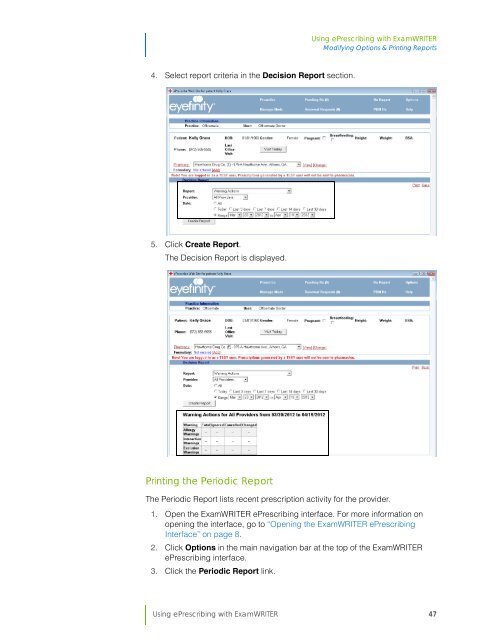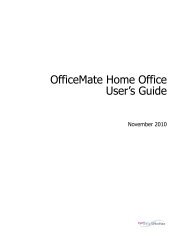Using ePrescribing with ExamWRITER
Using ePrescribing with ExamWRITER
Using ePrescribing with ExamWRITER
Create successful ePaper yourself
Turn your PDF publications into a flip-book with our unique Google optimized e-Paper software.
<strong>Using</strong> <strong>ePrescribing</strong> <strong>with</strong> <strong>ExamWRITER</strong><br />
Modifying Options & Printing Reports<br />
4. Select report criteria in the Decision Report section.<br />
5. Click Create Report.<br />
The Decision Report is displayed.<br />
Printing the Periodic Report<br />
The Periodic Report lists recent prescription activity for the provider.<br />
1. Open the <strong>ExamWRITER</strong> <strong>ePrescribing</strong> interface. For more information on<br />
opening the interface, go to “Opening the <strong>ExamWRITER</strong> <strong>ePrescribing</strong><br />
Interface” on page 8.<br />
2. Click Options in the main navigation bar at the top of the <strong>ExamWRITER</strong><br />
<strong>ePrescribing</strong> interface.<br />
3. Click the Periodic Report link.<br />
<strong>Using</strong> <strong>ePrescribing</strong> <strong>with</strong> <strong>ExamWRITER</strong> 47