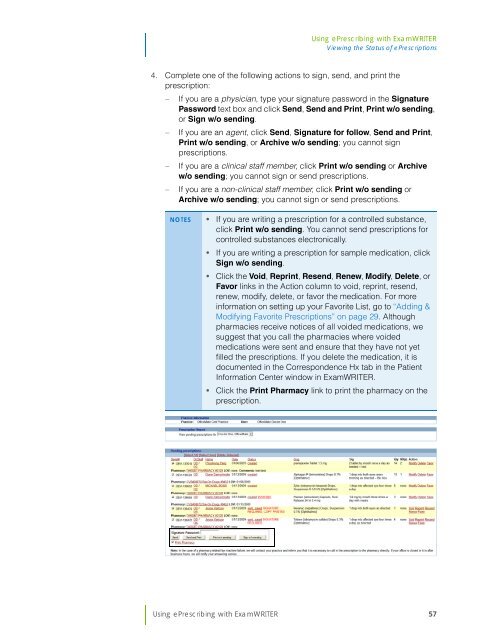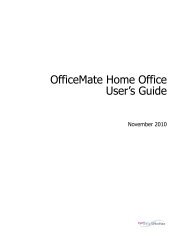Using ePrescribing with ExamWRITER
Using ePrescribing with ExamWRITER
Using ePrescribing with ExamWRITER
You also want an ePaper? Increase the reach of your titles
YUMPU automatically turns print PDFs into web optimized ePapers that Google loves.
<strong>Using</strong> <strong>ePrescribing</strong> <strong>with</strong> <strong>ExamWRITER</strong><br />
Viewing the Status of ePrescriptions<br />
4. Complete one of the following actions to sign, send, and print the<br />
prescription:<br />
<br />
<br />
<br />
<br />
If you are a physician, type your signature password in the Signature<br />
Password text box and click Send, Send and Print, Print w/o sending,<br />
or Sign w/o sending.<br />
If you are an agent, click Send, Signature for follow, Send and Print,<br />
Print w/o sending, or Archive w/o sending; you cannot sign<br />
prescriptions.<br />
If you are a clinical staff member, click Print w/o sending or Archive<br />
w/o sending; you cannot sign or send prescriptions.<br />
If you are a non-clinical staff member, click Print w/o sending or<br />
Archive w/o sending; you cannot sign or send prescriptions.<br />
NOTES • If you are writing a prescription for a controlled substance,<br />
click Print w/o sending. You cannot send prescriptions for<br />
controlled substances electronically.<br />
• If you are writing a prescription for sample medication, click<br />
Sign w/o sending.<br />
• Click the Void, Reprint, Resend, Renew, Modify, Delete, or<br />
Favor links in the Action column to void, reprint, resend,<br />
renew, modify, delete, or favor the medication. For more<br />
information on setting up your Favorite List, go to “Adding &<br />
Modifying Favorite Prescriptions” on page 29. Although<br />
pharmacies receive notices of all voided medications, we<br />
suggest that you call the pharmacies where voided<br />
medications were sent and ensure that they have not yet<br />
filled the prescriptions. If you delete the medication, it is<br />
documented in the Correspondence Hx tab in the Patient<br />
Information Center window in <strong>ExamWRITER</strong>.<br />
• Click the Print Pharmacy link to print the pharmacy on the<br />
prescription.<br />
<strong>Using</strong> <strong>ePrescribing</strong> <strong>with</strong> <strong>ExamWRITER</strong> 57