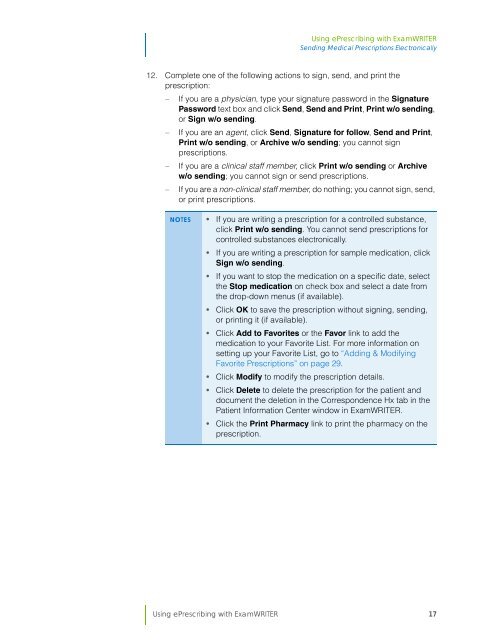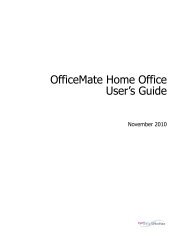Using ePrescribing with ExamWRITER
Using ePrescribing with ExamWRITER
Using ePrescribing with ExamWRITER
You also want an ePaper? Increase the reach of your titles
YUMPU automatically turns print PDFs into web optimized ePapers that Google loves.
<strong>Using</strong> <strong>ePrescribing</strong> <strong>with</strong> <strong>ExamWRITER</strong><br />
Sending Medical Prescriptions Electronically<br />
12. Complete one of the following actions to sign, send, and print the<br />
prescription:<br />
<br />
<br />
<br />
<br />
If you are a physician, type your signature password in the Signature<br />
Password text box and click Send, Send and Print, Print w/o sending,<br />
or Sign w/o sending.<br />
If you are an agent, click Send, Signature for follow, Send and Print,<br />
Print w/o sending, or Archive w/o sending; you cannot sign<br />
prescriptions.<br />
If you are a clinical staff member, click Print w/o sending or Archive<br />
w/o sending; you cannot sign or send prescriptions.<br />
If you are a non-clinical staff member, do nothing; you cannot sign, send,<br />
or print prescriptions.<br />
NOTES • If you are writing a prescription for a controlled substance,<br />
click Print w/o sending. You cannot send prescriptions for<br />
controlled substances electronically.<br />
• If you are writing a prescription for sample medication, click<br />
Sign w/o sending.<br />
• If you want to stop the medication on a specific date, select<br />
the Stop medication on check box and select a date from<br />
the drop-down menus (if available).<br />
• Click OK to save the prescription <strong>with</strong>out signing, sending,<br />
or printing it (if available).<br />
• Click Add to Favorites or the Favor link to add the<br />
medication to your Favorite List. For more information on<br />
setting up your Favorite List, go to “Adding & Modifying<br />
Favorite Prescriptions” on page 29.<br />
• Click Modify to modify the prescription details.<br />
• Click Delete to delete the prescription for the patient and<br />
document the deletion in the Correspondence Hx tab in the<br />
Patient Information Center window in <strong>ExamWRITER</strong>.<br />
• Click the Print Pharmacy link to print the pharmacy on the<br />
prescription.<br />
<strong>Using</strong> <strong>ePrescribing</strong> <strong>with</strong> <strong>ExamWRITER</strong> 17