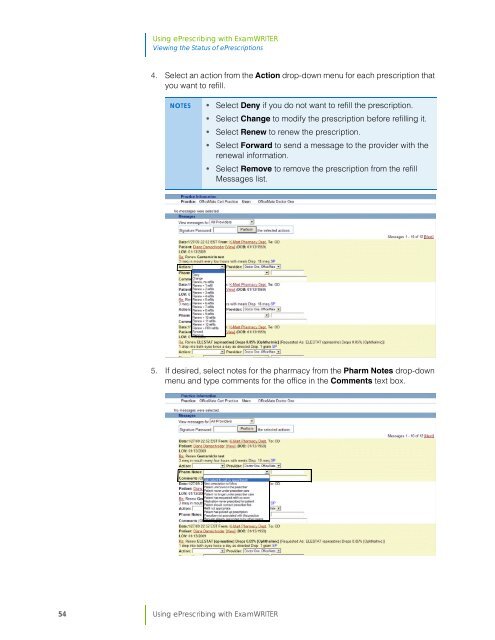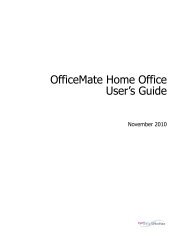Using ePrescribing with ExamWRITER
Using ePrescribing with ExamWRITER
Using ePrescribing with ExamWRITER
Create successful ePaper yourself
Turn your PDF publications into a flip-book with our unique Google optimized e-Paper software.
<strong>Using</strong> <strong>ePrescribing</strong> <strong>with</strong> <strong>ExamWRITER</strong><br />
Viewing the Status of ePrescriptions<br />
4. Select an action from the Action drop-down menu for each prescription that<br />
you want to refill.<br />
NOTES • Select Deny if you do not want to refill the prescription.<br />
• Select Change to modify the prescription before refilling it.<br />
• Select Renew to renew the prescription.<br />
• Select Forward to send a message to the provider <strong>with</strong> the<br />
renewal information.<br />
• Select Remove to remove the prescription from the refill<br />
Messages list.<br />
5. If desired, select notes for the pharmacy from the Pharm Notes drop-down<br />
menu and type comments for the office in the Comments text box.<br />
54 <strong>Using</strong> <strong>ePrescribing</strong> <strong>with</strong> <strong>ExamWRITER</strong>