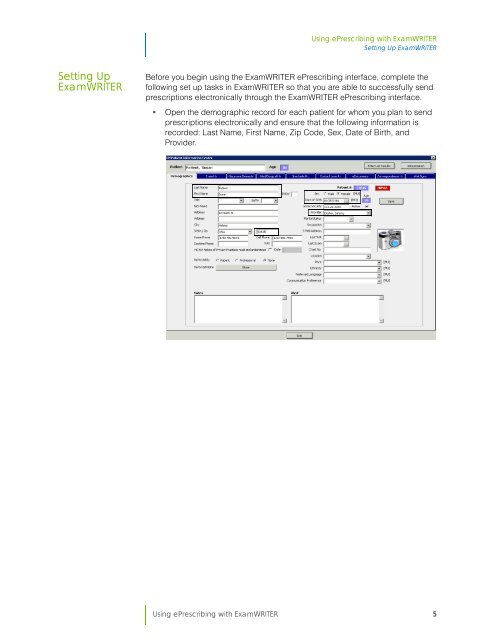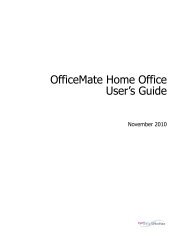Using ePrescribing with ExamWRITER
Using ePrescribing with ExamWRITER
Using ePrescribing with ExamWRITER
Create successful ePaper yourself
Turn your PDF publications into a flip-book with our unique Google optimized e-Paper software.
<strong>Using</strong> <strong>ePrescribing</strong> <strong>with</strong> <strong>ExamWRITER</strong><br />
Setting Up <strong>ExamWRITER</strong><br />
Setting Up<br />
<strong>ExamWRITER</strong><br />
Before you begin using the <strong>ExamWRITER</strong> <strong>ePrescribing</strong> interface, complete the<br />
following set up tasks in <strong>ExamWRITER</strong> so that you are able to successfully send<br />
prescriptions electronically through the <strong>ExamWRITER</strong> <strong>ePrescribing</strong> interface.<br />
• Open the demographic record for each patient for whom you plan to send<br />
prescriptions electronically and ensure that the following information is<br />
recorded: Last Name, First Name, Zip Code, Sex, Date of Birth, and<br />
Provider.<br />
<strong>Using</strong> <strong>ePrescribing</strong> <strong>with</strong> <strong>ExamWRITER</strong> 5