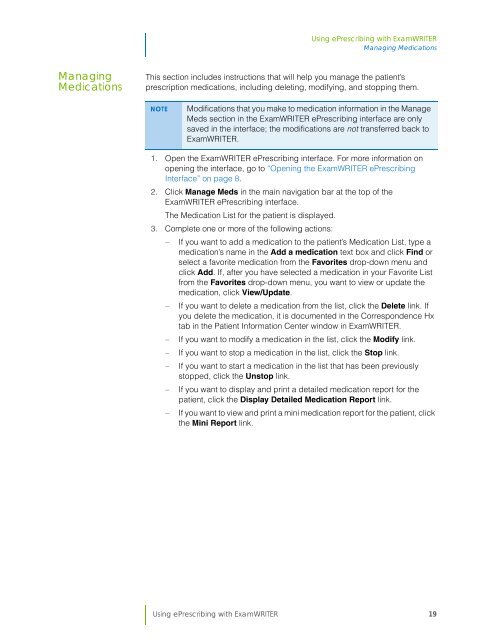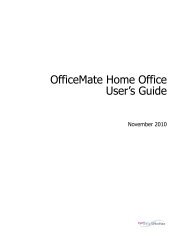Using ePrescribing with ExamWRITER
Using ePrescribing with ExamWRITER
Using ePrescribing with ExamWRITER
Create successful ePaper yourself
Turn your PDF publications into a flip-book with our unique Google optimized e-Paper software.
<strong>Using</strong> <strong>ePrescribing</strong> <strong>with</strong> <strong>ExamWRITER</strong><br />
Managing Medications<br />
Managing<br />
Medications<br />
This section includes instructions that will help you manage the patient’s<br />
prescription medications, including deleting, modifying, and stopping them.<br />
NOTE<br />
Modifications that you make to medication information in the Manage<br />
Meds section in the <strong>ExamWRITER</strong> <strong>ePrescribing</strong> interface are only<br />
saved in the interface; the modifications are not transferred back to<br />
<strong>ExamWRITER</strong>.<br />
1. Open the <strong>ExamWRITER</strong> <strong>ePrescribing</strong> interface. For more information on<br />
opening the interface, go to “Opening the <strong>ExamWRITER</strong> <strong>ePrescribing</strong><br />
Interface” on page 8.<br />
2. Click Manage Meds in the main navigation bar at the top of the<br />
<strong>ExamWRITER</strong> <strong>ePrescribing</strong> interface.<br />
The Medication List for the patient is displayed.<br />
3. Complete one or more of the following actions:<br />
<br />
<br />
<br />
<br />
<br />
<br />
<br />
If you want to add a medication to the patient’s Medication List, type a<br />
medication’s name in the Add a medication text box and click Find or<br />
select a favorite medication from the Favorites drop-down menu and<br />
click Add. If, after you have selected a medication in your Favorite List<br />
from the Favorites drop-down menu, you want to view or update the<br />
medication, click View/Update.<br />
If you want to delete a medication from the list, click the Delete link. If<br />
you delete the medication, it is documented in the Correspondence Hx<br />
tab in the Patient Information Center window in <strong>ExamWRITER</strong>.<br />
If you want to modify a medication in the list, click the Modify link.<br />
If you want to stop a medication in the list, click the Stop link.<br />
If you want to start a medication in the list that has been previously<br />
stopped, click the Unstop link.<br />
If you want to display and print a detailed medication report for the<br />
patient, click the Display Detailed Medication Report link.<br />
If you want to view and print a mini medication report for the patient, click<br />
the Mini Report link.<br />
<strong>Using</strong> <strong>ePrescribing</strong> <strong>with</strong> <strong>ExamWRITER</strong> 19