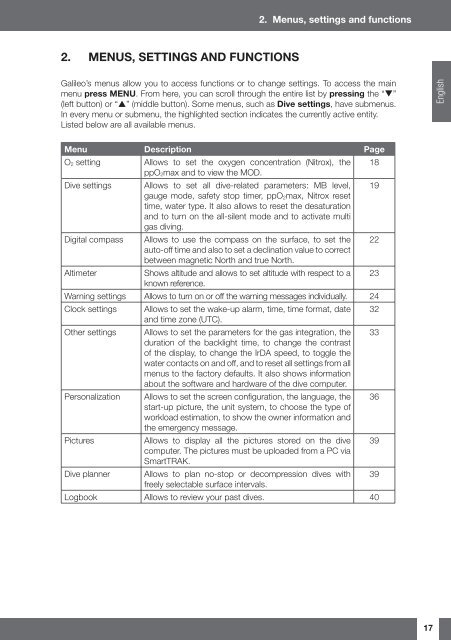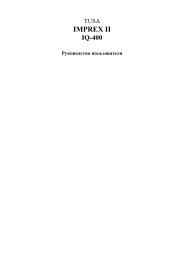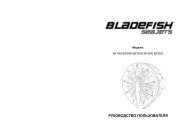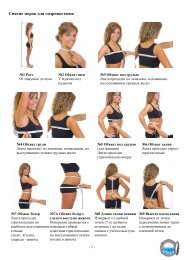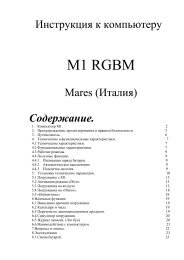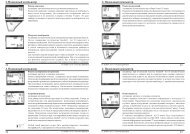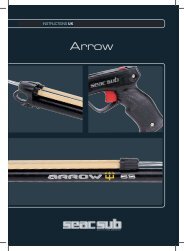Galileo SOL Manual - Scubapro
Galileo SOL Manual - Scubapro
Galileo SOL Manual - Scubapro
You also want an ePaper? Increase the reach of your titles
YUMPU automatically turns print PDFs into web optimized ePapers that Google loves.
2. Menus, settings and functions<br />
2. MENUS, SETTINGS AND FUNCTIONS<br />
<strong>Galileo</strong>’s menus allow you to access functions or to change settings. To access the main<br />
menu press MENU. From here, you can scroll through the entire list by pressing the “”<br />
(left button) or “” (middle button). Some menus, such as Dive settings, have submenus.<br />
In every menu or submenu, the highlighted section indicates the currently active entity.<br />
Listed below are all available menus.<br />
English<br />
Menu Description Page<br />
O 2 setting<br />
Allows to set the oxygen concentration (Nitrox), the 18<br />
ppO 2max and to view the MOD.<br />
Dive settings Allows to set all dive-related parameters: MB level,<br />
gauge mode, safety stop timer, ppO 2max, Nitrox reset<br />
time, water type. It also allows to reset the desaturation<br />
and to turn on the all-silent mode and to activate multi<br />
gas diving.<br />
19<br />
Digital compass<br />
Allows to use the compass on the surface, to set the<br />
auto-off time and also to set a declination value to correct<br />
between magnetic North and true North.<br />
Altimeter<br />
Shows altitude and allows to set altitude with respect to a 23<br />
known reference.<br />
Warning settings Allows to turn on or off the warning messages individually. 24<br />
Clock settings Allows to set the wake-up alarm, time, time format, date 32<br />
and time zone (UTC).<br />
Other settings Allows to set the parameters for the gas integration, the<br />
duration of the backlight time, to change the contrast<br />
of the display, to change the IrDA speed, to toggle the<br />
water contacts on and off, and to reset all settings from all<br />
menus to the factory defaults. It also shows information<br />
about the software and hardware of the dive computer.<br />
33<br />
Personalization<br />
Pictures<br />
Allows to set the screen confi guration, the language, the<br />
start-up picture, the unit system, to choose the type of<br />
workload estimation, to show the owner information and<br />
the emergency message.<br />
Allows to display all the pictures stored on the dive<br />
computer. The pictures must be uploaded from a PC via<br />
SmartTRAK.<br />
Dive planner Allows to plan no-stop or decompression dives with 39<br />
freely selectable surface intervals.<br />
Logbook Allows to review your past dives. 40<br />
22<br />
36<br />
39<br />
17