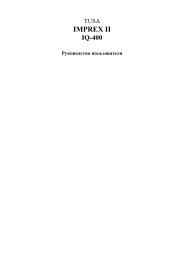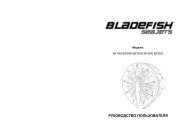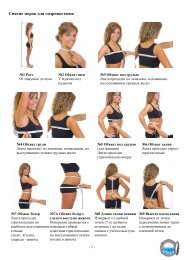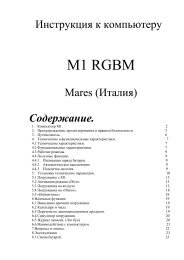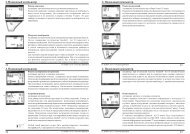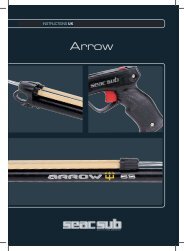Galileo SOL Manual - Scubapro
Galileo SOL Manual - Scubapro
Galileo SOL Manual - Scubapro
Create successful ePaper yourself
Turn your PDF publications into a flip-book with our unique Google optimized e-Paper software.
3. Diving with <strong>Galileo</strong><br />
3.4.4 Viewing dive profile, individual<br />
compartment saturation and<br />
pictures<br />
You can view your dive profi le by pressing<br />
and holding the middle button (marked<br />
MORE). The screen will show a graphic<br />
representation of your dive profi le together<br />
with a line representing either your possible<br />
direct ascent (if in no-stop mode) or your<br />
decompression profi le (if in decompression<br />
mode). The dive profi le will remain on your<br />
screen for a maximum of 12 seconds after<br />
which the dive computer information will<br />
appear again. You can revert to the dive<br />
computer screen at any time by pressing<br />
and holding the right button.<br />
English<br />
In compass mode, the safety stop timer<br />
works the same way as in the CLASSIC,<br />
LIGHT and FULL confi gurations. If the<br />
safety stop timer is active while switching<br />
from one confi guration to the other, the<br />
timer information itself will transition<br />
smoothly between displays.<br />
Pressing MORE while the dive profi le<br />
is displayed brings up a graphical<br />
representation of the relative saturation for<br />
each of the eight compartments modeled<br />
by the ZH-L8 ADT MB algorithm. The<br />
height of each bar indicates the ratio of<br />
the current tissue loading with respect to<br />
the maximum tolerable loading, expressed<br />
in percentage. The color denotes whether<br />
the compartment is ongassing or<br />
offgassing: grey denotes compartments<br />
that are offgassing, while black denotes<br />
compartments that are ongassing. This<br />
representation, aside for the colors, is<br />
analogous to that given by the SmartTRAK<br />
software described in section 4.3. This<br />
graphical representation will remain on your<br />
screen for a maximum of 12 seconds after<br />
which the dive computer information will<br />
appear again. You can revert to the dive<br />
computer screen at any time by pressing<br />
and holding the right button.<br />
55