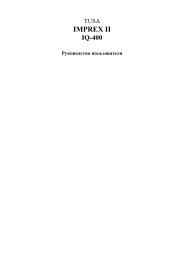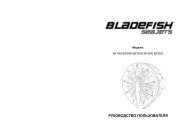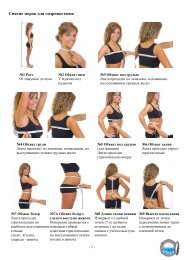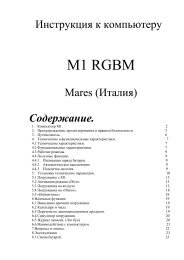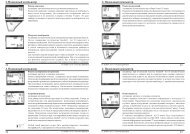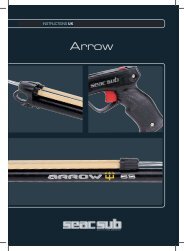Galileo SOL Manual - Scubapro
Galileo SOL Manual - Scubapro
Galileo SOL Manual - Scubapro
Create successful ePaper yourself
Turn your PDF publications into a flip-book with our unique Google optimized e-Paper software.
2. Menus, settings and functions<br />
2.1 Main menu description<br />
Press MENU to view the list of menus.<br />
To enter any menu, scroll up or down<br />
the list via the “” or “” buttons until<br />
the highlighted bar covers your menu of<br />
interest, then press ENTR to confi rm your<br />
choice.<br />
To change settings press the + or -<br />
buttons, then press SAVE to confi rm the<br />
changes. This will take you back to the<br />
main menu. If you do not want to confi rm<br />
the changes, press and hold the right<br />
button at any time to exit without saving<br />
the changes. This will also take you back<br />
to the main menu. Press and hold the left<br />
and the right button simultaneously to jump<br />
back to the time of day display. Note that<br />
holding down the + or - buttons makes the<br />
setting change faster.<br />
If you make a change in any menu and<br />
you save it, the computer will display<br />
the message CHANGES SAVED for<br />
2 seconds. If you make a change and<br />
do not save it, the computer will display<br />
the message CHANGES NOT SAVED<br />
for 2 seconds. If no changes were made,<br />
whether you exit by means of a press or a<br />
press and hold, no message is displayed.<br />
If more than one entity can be changed<br />
within a single menu, the right button is<br />
labeled >> instead of SAVE. Pressing >><br />
will move the highlighted segment to the<br />
next entity that can be changed. When the<br />
highlighted segment is on the last possible<br />
entity that can be changed, the right button<br />
reverts back to SAVE. In case of submenus,<br />
the operation follows the same process.<br />
If in the middle of changing a setting the<br />
computer does not receive any input for<br />
a period of 3 minutes, it will automatically<br />
switch back to the time of day display<br />
without saving any changes.<br />
2.2 Setting the oxygen<br />
concentration<br />
Upon entering this menu, the current<br />
oxygen concentration (O 2%) will be<br />
highlighted. Underneath the O 2% you can<br />
see the ppO 2 and the corresponding MOD.<br />
After changing the oxygen concentration,<br />
the ppO 2 will be highlighted. You can<br />
change its value between the maximum<br />
allowed value (see section 2.3.4) and<br />
1.0bar. As you change the ppO 2 value, the<br />
MOD changes accordingly. Note that the<br />
MOD is also a function of water type (salt<br />
or fresh) and of atmospheric pressure (and<br />
hence altitude).<br />
18