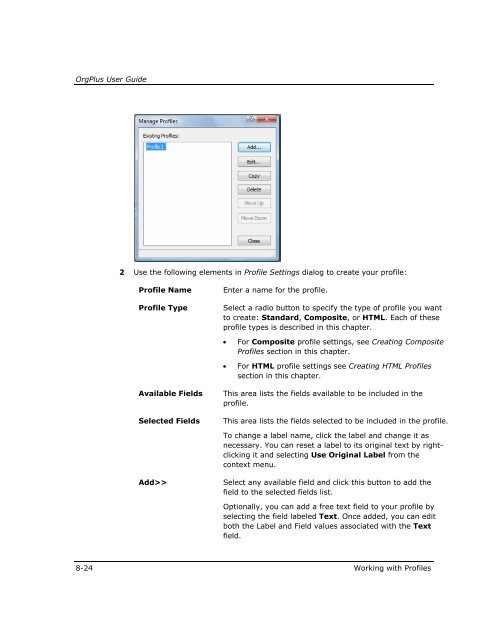- Page 1 and 2:
OrgPlus 7 User Guide Release 7.0.0
- Page 3 and 4:
OrgPlus User Guide Program License
- Page 5 and 6:
OrgPlus User Guide 10 Limitation of
- Page 7 and 8:
OrgPlus User Guide About This Guide
- Page 9 and 10:
OrgPlus User Guide • Publish: The
- Page 11 and 12:
OrgPlus User Guide Table of Content
- Page 13 and 14:
OrgPlus User Guide Using Formulas..
- Page 15 and 16:
OrgPlus User Guide Appendix G, Glos
- Page 17 and 18:
Chapter 1 Introduction ➣ In this
- Page 19 and 20:
Introduction CHAPTER 1 The OrgPlus
- Page 21 and 22:
Introduction CHAPTER 1 OrgPlus has
- Page 23 and 24:
Introduction CHAPTER 1 Sophisticate
- Page 25 and 26:
Introduction CHAPTER 1 Hotspots Org
- Page 27 and 28:
Introduction CHAPTER 1 Optimized Ch
- Page 29 and 30:
Introduction CHAPTER 1 Free Form To
- Page 31 and 32:
Introduction CHAPTER 1 Data Synchro
- Page 33 and 34:
Introduction CHAPTER 1 Multiple Cha
- Page 35 and 36:
Introduction CHAPTER 1 XML Support
- Page 37 and 38:
Introduction CHAPTER 1 OrgPlus 7 Hi
- Page 39 and 40:
Introduction CHAPTER 1 Improved Pro
- Page 41 and 42:
Introduction CHAPTER 1 Improved Pic
- Page 43 and 44:
Chapter 2 Installation and Registra
- Page 45 and 46:
Installation and Registration CHAPT
- Page 47 and 48:
Installation and Registration CHAPT
- Page 49 and 50:
Installation and Registration CHAPT
- Page 51 and 52:
Installation and Registration CHAPT
- Page 53 and 54:
Installation and Registration CHAPT
- Page 55 and 56:
Installation and Registration CHAPT
- Page 57 and 58:
Installation and Registration CHAPT
- Page 59 and 60:
Chapter 3 Tutorials ➣ In this cha
- Page 61 and 62:
Tutorials CHAPTER 3 1 If OrgPlus is
- Page 63 and 64:
Tutorials CHAPTER 3 9 Click and ty
- Page 65 and 66:
Tutorials CHAPTER 3 18 Select one o
- Page 67 and 68:
Tutorials CHAPTER 3 If your chart i
- Page 69 and 70:
Tutorials CHAPTER 3 5 Make sure the
- Page 71 and 72:
Tutorials CHAPTER 3 12 Type Org Uni
- Page 73 and 74:
Tutorials CHAPTER 3 19 Position the
- Page 75 and 76:
Tutorials CHAPTER 3 Note: For this
- Page 77 and 78:
Tutorials CHAPTER 3 The Directory p
- Page 79 and 80:
Tutorials CHAPTER 3 16 Select Title
- Page 81 and 82:
Tutorials CHAPTER 3 OrgPlus creates
- Page 83 and 84:
Tutorials CHAPTER 3 26 Select Emplo
- Page 85 and 86:
Tutorials CHAPTER 3 Tutorial 4: Wor
- Page 87 and 88:
Tutorials CHAPTER 3 Navigating with
- Page 89 and 90:
Tutorials CHAPTER 3 11 Select Sub-c
- Page 91 and 92:
Tutorials CHAPTER 3 OrgPlus display
- Page 93 and 94:
Tutorials CHAPTER 3 4 Click Next to
- Page 95 and 96:
Tutorials CHAPTER 3 Saving Imported
- Page 97 and 98:
Tutorials CHAPTER 3 Note: If you do
- Page 99 and 100:
Tutorials CHAPTER 3 Publishing to P
- Page 101 and 102:
Chapter 4 Working with Charts: Basi
- Page 103 and 104:
Working with Charts: Basic Charting
- Page 105 and 106:
Working with Charts: Basic Charting
- Page 107 and 108:
Working with Charts: Basic Charting
- Page 109 and 110:
Working with Charts: Basic Charting
- Page 111 and 112:
Working with Charts: Basic Charting
- Page 113 and 114:
Working with Charts: Basic Charting
- Page 115 and 116:
Working with Charts: Basic Charting
- Page 117 and 118:
Working with Charts: Basic Charting
- Page 119 and 120:
Working with Charts: Basic Charting
- Page 121 and 122:
Working with Charts: Basic Charting
- Page 123 and 124:
Working with Charts: Basic Charting
- Page 125 and 126:
Working with Charts: Basic Charting
- Page 127 and 128:
Working with Charts: Basic Charting
- Page 129 and 130:
Working with Charts: Basic Charting
- Page 131 and 132:
Working with Charts: Basic Charting
- Page 133 and 134:
Working with Charts: Basic Charting
- Page 135 and 136:
Working with Charts: Basic Charting
- Page 137 and 138:
Working with Charts: Basic Charting
- Page 139 and 140:
Working with Charts: Basic Charting
- Page 141 and 142:
Working with Charts: Basic Charting
- Page 143 and 144:
Working with Charts: Basic Charting
- Page 145 and 146:
Working with Charts: Basic Charting
- Page 147 and 148:
Working with Charts: Basic Charting
- Page 149 and 150:
Working with Charts: Basic Charting
- Page 151 and 152:
Working with Charts: Basic Charting
- Page 153 and 154:
Working with Charts: Basic Charting
- Page 155 and 156:
Working with Charts: Basic Charting
- Page 157 and 158:
Working with Charts: Basic Charting
- Page 159 and 160:
Working with Charts: Basic Charting
- Page 161 and 162:
Working with Charts: Basic Charting
- Page 163 and 164:
Working with Charts: Basic Charting
- Page 165 and 166:
Working with Charts: Basic Charting
- Page 167 and 168:
Working with Charts: Basic Charting
- Page 169 and 170:
Working with Charts: Basic Charting
- Page 171 and 172:
Working with Charts: Basic Charting
- Page 173 and 174:
Chapter 5 Working with Charts: Navi
- Page 175 and 176:
Working with Charts: Navigation and
- Page 177 and 178:
Working with Charts: Navigation and
- Page 179 and 180:
Working with Charts: Navigation and
- Page 181 and 182:
Working with Charts: Navigation and
- Page 183 and 184:
Working with Charts: Navigation and
- Page 185 and 186:
Working with Charts: Navigation and
- Page 187 and 188:
Chapter 6 Working with Charts: Util
- Page 189 and 190:
Working with Charts: Utilities CHAP
- Page 191 and 192:
Working with Charts: Utilities CHAP
- Page 193 and 194:
Working with Charts: Utilities CHAP
- Page 195 and 196:
Working with Charts: Utilities CHAP
- Page 197 and 198:
Working with Charts: Utilities CHAP
- Page 199 and 200:
Working with Charts: Utilities CHAP
- Page 201 and 202:
Working with Charts: Utilities CHAP
- Page 203 and 204:
Working with Charts: Utilities CHAP
- Page 205 and 206:
Working with Charts: Utilities CHAP
- Page 207 and 208:
Chapter 7 Working with Charts: Adva
- Page 209 and 210:
Working with Charts: Advanced Chart
- Page 211 and 212:
Working with Charts: Advanced Chart
- Page 213 and 214:
Working with Charts: Advanced Chart
- Page 215 and 216:
Working with Charts: Advanced Chart
- Page 217 and 218:
Working with Charts: Advanced Chart
- Page 219 and 220:
Working with Charts: Advanced Chart
- Page 221 and 222:
Working with Charts: Advanced Chart
- Page 223 and 224:
Working with Charts: Advanced Chart
- Page 225 and 226:
Working with Charts: Advanced Chart
- Page 227 and 228:
Working with Charts: Advanced Chart
- Page 229 and 230:
Working with Charts: Advanced Chart
- Page 231 and 232:
Working with Charts: Advanced Chart
- Page 233 and 234:
Working with Charts: Advanced Chart
- Page 235 and 236:
Working with Charts: Advanced Chart
- Page 237 and 238: Working with Charts: Advanced Chart
- Page 239 and 240: Working with Charts: Advanced Chart
- Page 241 and 242: Working with Charts: Advanced Chart
- Page 243 and 244: Working with Charts: Advanced Chart
- Page 245 and 246: Working with Charts: Advanced Chart
- Page 247 and 248: Working with Charts: Advanced Chart
- Page 249 and 250: Working with Charts: Advanced Chart
- Page 251 and 252: Working with Charts: Advanced Chart
- Page 253 and 254: Working with Charts: Advanced Chart
- Page 255 and 256: Working with Charts: Advanced Chart
- Page 257 and 258: Working with Charts: Advanced Chart
- Page 259 and 260: Working with Charts: Advanced Chart
- Page 261 and 262: Working with Charts: Advanced Chart
- Page 263 and 264: Working with Charts: Advanced Chart
- Page 265 and 266: Chapter 8 OrgPlus Panels ➣ In thi
- Page 267 and 268: OrgPlus Panels CHAPTER 8 The Report
- Page 269 and 270: OrgPlus Panels CHAPTER 8 Element Fu
- Page 271 and 272: OrgPlus Panels CHAPTER 8 8 Use the
- Page 273 and 274: OrgPlus Panels CHAPTER 8 The left p
- Page 275 and 276: OrgPlus Panels CHAPTER 8 2 Select a
- Page 277 and 278: OrgPlus Panels CHAPTER 8 Using the
- Page 279 and 280: OrgPlus Panels CHAPTER 8 Managing D
- Page 281 and 282: OrgPlus Panels CHAPTER 8 5 Click OK
- Page 283 and 284: OrgPlus Panels CHAPTER 8 Editing Da
- Page 285 and 286: OrgPlus Panels CHAPTER 8 Profiles p
- Page 287: OrgPlus Panels CHAPTER 8 Element Na
- Page 291 and 292: OrgPlus Panels CHAPTER 8 Creating C
- Page 293 and 294: OrgPlus Panels CHAPTER 8 Click Brow
- Page 295 and 296: OrgPlus Panels CHAPTER 8 Working wi
- Page 297 and 298: OrgPlus Panels CHAPTER 8 2 Add fiel
- Page 299 and 300: OrgPlus Panels CHAPTER 8 Managing S
- Page 301 and 302: OrgPlus Panels CHAPTER 8 Note: Clic
- Page 303 and 304: OrgPlus Panels CHAPTER 8 3 Click Se
- Page 305 and 306: Chapter 9 Importing and Exporting D
- Page 307 and 308: Importing and Exporting Data CHAPTE
- Page 309 and 310: Importing and Exporting Data CHAPTE
- Page 311 and 312: Importing and Exporting Data CHAPTE
- Page 313 and 314: Importing and Exporting Data CHAPTE
- Page 315 and 316: Importing and Exporting Data CHAPTE
- Page 317 and 318: Importing and Exporting Data CHAPTE
- Page 319 and 320: Importing and Exporting Data CHAPTE
- Page 321 and 322: Importing and Exporting Data CHAPTE
- Page 323 and 324: Importing and Exporting Data CHAPTE
- Page 325 and 326: Importing and Exporting Data CHAPTE
- Page 327 and 328: Importing and Exporting Data CHAPTE
- Page 329 and 330: Importing and Exporting Data CHAPTE
- Page 331 and 332: Importing and Exporting Data CHAPTE
- Page 333 and 334: Importing and Exporting Data CHAPTE
- Page 335 and 336: Importing and Exporting Data CHAPTE
- Page 337 and 338: Importing and Exporting Data CHAPTE
- Page 339 and 340:
Importing and Exporting Data CHAPTE
- Page 341 and 342:
Importing and Exporting Data CHAPTE
- Page 343 and 344:
Importing and Exporting Data CHAPTE
- Page 345 and 346:
Importing and Exporting Data CHAPTE
- Page 347 and 348:
Importing and Exporting Data CHAPTE
- Page 349 and 350:
Importing and Exporting Data CHAPTE
- Page 351 and 352:
Importing and Exporting Data CHAPTE
- Page 353 and 354:
Importing and Exporting Data CHAPTE
- Page 355 and 356:
Importing and Exporting Data CHAPTE
- Page 357 and 358:
Importing and Exporting Data CHAPTE
- Page 359 and 360:
Importing and Exporting Data CHAPTE
- Page 361 and 362:
Chapter 10 Publishing your Chart
- Page 363 and 364:
Publishing your Chart CHAPTER 10 Pa
- Page 365 and 366:
Publishing your Chart CHAPTER 10
- Page 367 and 368:
Publishing your Chart CHAPTER 10 6
- Page 369 and 370:
Publishing your Chart CHAPTER 10 8
- Page 371 and 372:
Publishing your Chart CHAPTER 10
- Page 373 and 374:
Publishing your Chart CHAPTER 10 No
- Page 375 and 376:
Chapter 11 Automation ➣ In this c
- Page 377 and 378:
Automation CHAPTER 11 Scheduling Ta
- Page 379 and 380:
Automation CHAPTER 11 Note: You can
- Page 381 and 382:
Automation CHAPTER 11 10 Click OK t
- Page 383 and 384:
Automation CHAPTER 11 OrgPlus Enter
- Page 385 and 386:
Appendix A Window Structure and Com
- Page 387 and 388:
Window Structure and Command Refere
- Page 389 and 390:
Window Structure and Command Refere
- Page 391 and 392:
Window Structure and Command Refere
- Page 393 and 394:
Window Structure and Command Refere
- Page 395 and 396:
Window Structure and Command Refere
- Page 397 and 398:
Window Structure and Command Refere
- Page 399 and 400:
Window Structure and Command Refere
- Page 401 and 402:
Window Structure and Command Refere
- Page 403 and 404:
Window Structure and Command Refere
- Page 405 and 406:
Window Structure and Command Refere
- Page 407 and 408:
Window Structure and Command Refere
- Page 409 and 410:
Window Structure and Command Refere
- Page 411 and 412:
Window Structure and Command Refere
- Page 413 and 414:
Window Structure and Command Refere
- Page 415 and 416:
Window Structure and Command Refere
- Page 417 and 418:
Appendix B Keyboard and Mouse Short
- Page 419 and 420:
Keyboard and Mouse Shortcuts APPEND
- Page 421 and 422:
Keyboard and Mouse Shortcuts APPEND
- Page 423 and 424:
Keyboard and Mouse Shortcuts APPEND
- Page 425 and 426:
Keyboard and Mouse Shortcuts APPEND
- Page 427 and 428:
Appendix C Tips and Tricks This app
- Page 429 and 430:
Tips and Tricks APPENDIX C Modified
- Page 431 and 432:
Tips and Tricks APPENDIX C 2 Select
- Page 433 and 434:
Tips and Tricks APPENDIX C 2 Select
- Page 435 and 436:
Tips and Tricks APPENDIX C Note: An
- Page 437 and 438:
Appendix D Troubleshooting ➣ In t
- Page 439 and 440:
Troubleshooting APPENDIX D Possible
- Page 441 and 442:
Troubleshooting APPENDIX D Using Or
- Page 443 and 444:
Troubleshooting APPENDIX D Disk Spa
- Page 445 and 446:
Appendix E Off-line Registration Th
- Page 447 and 448:
Off-line Registration APPENDIX E 5
- Page 449 and 450:
Command Line Reference APPENDIX F A
- Page 451 and 452:
Command Line Reference APPENDIX F T
- Page 453 and 454:
Command Line Reference APPENDIX F R
- Page 455 and 456:
Appendix G Glossary Anchoring Use a
- Page 457 and 458:
GLOSSARY Co-manager One or more box
- Page 459 and 460:
GLOSSARY Object Linking and Embeddi
- Page 461 and 462:
Index Index A about file formats us
- Page 463 and 464:
Index printing, 4-66 utilities, 6-1
- Page 465 and 466:
Index defining and displaying, 4-17
- Page 467 and 468:
Index K keyboard shortcuts, B-2 cre
- Page 469 and 470:
Index OrgPlus Plulgin security opti
- Page 471 and 472:
Index formatting report elements, 8
- Page 473 and 474:
Index Groups, A-20 Insert, A-20 Pub