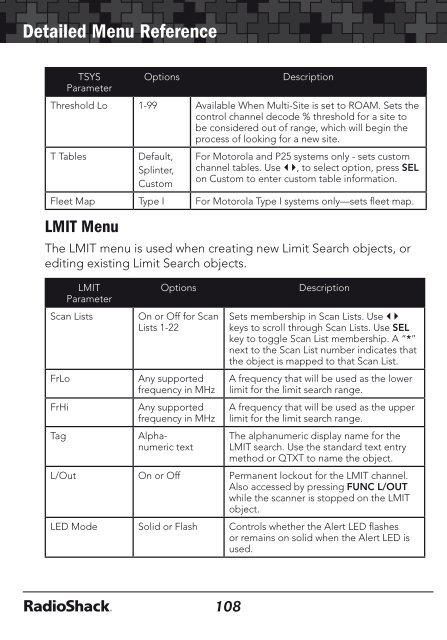Digital Trunking â Desktop/Mobile Radio Scanner - Radio Shack
Digital Trunking â Desktop/Mobile Radio Scanner - Radio Shack
Digital Trunking â Desktop/Mobile Radio Scanner - Radio Shack
You also want an ePaper? Increase the reach of your titles
YUMPU automatically turns print PDFs into web optimized ePapers that Google loves.
Detailed Menu Reference<br />
Detailed Menu Reference<br />
TSYS<br />
Parameter<br />
Options<br />
Description<br />
Threshold Lo 1-99 Available When Multi-Site is set to ROAM. Sets the<br />
control channel decode % threshold for a site to<br />
be considered out of range, which will begin the<br />
process of looking for a new site.<br />
T Tables<br />
Default,<br />
Splinter,<br />
Custom<br />
For Motorola and P25 systems only - sets custom<br />
channel tables. Use , to select option, press SEL<br />
on Custom to enter custom table information.<br />
Fleet Map Type I For Motorola Type I systems only—sets fleet map.<br />
LMIT Menu<br />
The LMIT menu is used when creating new Limit Search objects, or<br />
editing existing Limit Search objects.<br />
LMIT<br />
Parameter<br />
Scan Lists<br />
FrLo<br />
FrHi<br />
Tag<br />
Options<br />
On or Off for Scan<br />
Lists 1-22<br />
Any supported<br />
frequency in MHz<br />
Any supported<br />
frequency in MHz<br />
Alphanumeric<br />
text<br />
Description<br />
Sets membership in Scan Lists. Use <br />
keys to scroll through Scan Lists. Use SEL<br />
key to toggle Scan List membership. A “*”<br />
next to the Scan List number indicates that<br />
the object is mapped to that Scan List.<br />
A frequency that will be used as the lower<br />
limit for the limit search range.<br />
A frequency that will be used as the upper<br />
limit for the limit search range.<br />
The alphanumeric display name for the<br />
LMIT search. Use the standard text entry<br />
method or QTXT to name the object.<br />
L/Out On or Off Permanent lockout for the LMIT channel.<br />
Also accessed by pressing FUNC L/OUT<br />
while the scanner is stopped on the LMIT<br />
object.<br />
LED Mode Solid or Flash Controls whether the Alert LED flashes<br />
or remains on solid when the Alert LED is<br />
used.<br />
LMIT<br />
Parameter<br />
Options<br />
Description<br />
LED Color 0-7 Sets LED color to 0-7 as defined in the<br />
GLOB menu. By default, 0=LED Off,<br />
1=Red, 2=Yellow, 3=Green, 4=Cyan,<br />
5=Blue, 6=Magenta, 7=White.<br />
Latch LED On or Off Normally the Alert LED is active only while<br />
the object is receiving a transmission.<br />
When Latch is on, the Alert LED will remain<br />
lit after the transmission is complete, unless<br />
overridden by a subsequent object<br />
that is also using the Alert LED.<br />
Backlight On, Off or Flash Controls whether the backlight should be<br />
on, off or flashing while the object is active.<br />
Alarm<br />
None, Chirp,<br />
Hi-Lo, Alert, Ring,<br />
2-Chirp, Fast Hi-<br />
Lo, DTMF#<br />
Sets the Audible Alarm for the LMIT object.<br />
When an Audible Alarm is selected,<br />
the selected alarm will play anytime the<br />
scanner stops for activity on the LMIT<br />
object while scanning.<br />
Fav Yes or No When On, the LMIT object is a member of<br />
the Favorites Scan List.<br />
EXPERT BELOW<br />
Modulation<br />
Auto, AM,<br />
FM,<br />
NFM<br />
Modulation setting for the LMIT search. In<br />
most cases Auto will work fine. Use AM to<br />
override and force AM modulation, FM to<br />
force FM modulation, NFM to force narrow<br />
FM modulation.<br />
Atten On or Off When on, applies 20 dB of attenuation to<br />
all hits received on the LMIT search. Useful<br />
in areas where interference from nearby<br />
strong signals is present.<br />
Delay On or Off Controls whether a Delay is used to wait<br />
for reply traffic after a transmission is<br />
received during the LMIT search.<br />
Delay Time 1-250 x 100 ms Sets the amount of time (in 100 millisecond<br />
intervals) for the wait for reply delay if<br />
Delay is On, e.g., 20=2 seconds.<br />
108<br />
109