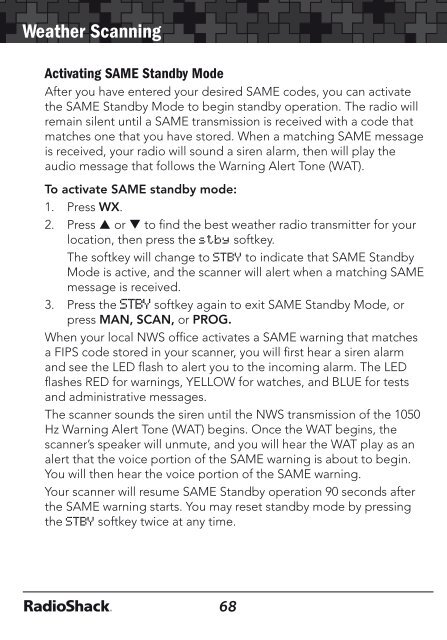Digital Trunking â Desktop/Mobile Radio Scanner - Radio Shack
Digital Trunking â Desktop/Mobile Radio Scanner - Radio Shack
Digital Trunking â Desktop/Mobile Radio Scanner - Radio Shack
You also want an ePaper? Increase the reach of your titles
YUMPU automatically turns print PDFs into web optimized ePapers that Google loves.
Weather Scanning<br />
Activating SAME Standby Mode<br />
After you have entered your desired SAME codes, you can activate<br />
the SAME Standby Mode to begin standby operation. The radio will<br />
remain silent until a SAME transmission is received with a code that<br />
matches one that you have stored. When a matching SAME message<br />
is received, your radio will sound a siren alarm, then will play the<br />
audio message that follows the Warning Alert Tone (WAT).<br />
To activate SAME standby mode:<br />
1. Press WX.<br />
2. Press p or q to find the best weather radio transmitter for your<br />
location, then press the stby softkey.<br />
The softkey will change to STBY to indicate that SAME Standby<br />
Mode is active, and the scanner will alert when a matching SAME<br />
message is received.<br />
3. Press the STBY softkey again to exit SAME Standby Mode, or<br />
press MAN, SCAN, or PROG.<br />
When your local NWS office activates a SAME warning that matches<br />
a FIPS code stored in your scanner, you will first hear a siren alarm<br />
and see the LED flash to alert you to the incoming alarm. The LED<br />
flashes RED for warnings, YELLOW for watches, and BLUE for tests<br />
and administrative messages.<br />
The scanner sounds the siren until the NWS transmission of the 1050<br />
Hz Warning Alert Tone (WAT) begins. Once the WAT begins, the<br />
scanner’s speaker will unmute, and you will hear the WAT play as an<br />
alert that the voice portion of the SAME warning is about to begin.<br />
You will then hear the voice portion of the SAME warning.<br />
Your scanner will resume SAME Standby operation 90 seconds after<br />
the SAME warning starts. You may reset standby mode by pressing<br />
the STBY softkey twice at any time.<br />
V-<strong>Scanner</strong> Storage<br />
Your PRO-197 features two types of memory storage:<br />
<strong>Scanner</strong> Memory<br />
• Main memory is used to store programming that is used for<br />
everyday monitoring and scanning.<br />
• Virtual <strong>Scanner</strong> (V-<strong>Scanner</strong>) memory is used to store complete<br />
copies of your scanner’s main memory for later recall. V-<br />
<strong>Scanner</strong> includes objects, global settings, and dedicated search<br />
configurations. Your scanner has 21 V-<strong>Scanner</strong> storage locations,<br />
each capable of storing a copy of your scanner’s main memory,<br />
including all of your object and global settings.<br />
You can custom-tailor a main memory configuration to suit your needs<br />
for the type of scanning you do in different situations, then store that<br />
configuration for later use. If you travel frequently, you may want to<br />
create V-<strong>Scanner</strong>s for the areas where you travel.<br />
V-<strong>Scanner</strong>s are also useful for backing up your configurations. Once<br />
you have main memory configured the way you like it, you can save<br />
it to a V-<strong>Scanner</strong> where it will remain untouched until you delete,<br />
overwrite or recall it. Then, if you happen to make a mistake while<br />
using your main memory that you cannot fix, you can recall the<br />
backup data and start again.<br />
Your PRO-197 <strong>Scanner</strong> comes preprogrammed with the frequencies,<br />
talkgroups, and configuration data for approximately 350 trunked<br />
radio systems in the United States. The preprogrammed data is stored<br />
in V-<strong>Scanner</strong> folder storage locations (01-20). The scanner’s working<br />
memory and V-<strong>Scanner</strong> folder “00” are not preprogrammed with any<br />
data. See the included “V-<strong>Scanner</strong> Preprogrammed Data” booklet for more<br />
information.<br />
68<br />
69