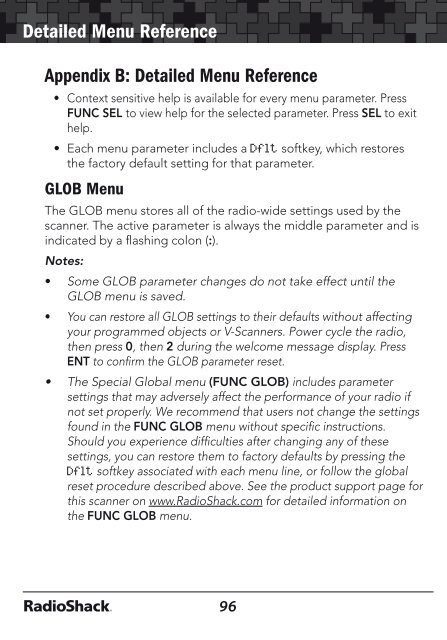Digital Trunking â Desktop/Mobile Radio Scanner - Radio Shack
Digital Trunking â Desktop/Mobile Radio Scanner - Radio Shack
Digital Trunking â Desktop/Mobile Radio Scanner - Radio Shack
Create successful ePaper yourself
Turn your PDF publications into a flip-book with our unique Google optimized e-Paper software.
Detailed Menu Reference<br />
Appendix B: Detailed Menu Reference<br />
• Context sensitive help is available for every menu parameter. Press<br />
FUNC SEL to view help for the selected parameter. Press SEL to exit<br />
help.<br />
• Each menu parameter includes a Dflt softkey, which restores<br />
the factory default setting for that parameter.<br />
GLOB Menu<br />
The GLOB menu stores all of the radio-wide settings used by the<br />
scanner. The active parameter is always the middle parameter and is<br />
indicated by a flashing colon (:).<br />
Notes:<br />
• Some GLOB parameter changes do not take effect until the<br />
GLOB menu is saved.<br />
• You can restore all GLOB settings to their defaults without affecting<br />
your programmed objects or V-<strong>Scanner</strong>s. Power cycle the radio,<br />
then press 0, then 2 during the welcome message display. Press<br />
ENT to confirm the GLOB parameter reset.<br />
• The Special Global menu (FUNC GLOB) includes parameter<br />
settings that may adversely affect the performance of your radio if<br />
not set properly. We recommend that users not change the settings<br />
found in the FUNC GLOB menu without specific instructions.<br />
Should you experience difficulties after changing any of these<br />
settings, you can restore them to factory defaults by pressing the<br />
Dflt softkey associated with each menu line, or follow the global<br />
reset procedure described above. See the product support page for<br />
this scanner on www.<strong>Radio</strong><strong>Shack</strong>.com for detailed information on<br />
the FUNC GLOB menu.<br />
GLOB<br />
Parameter<br />
Options<br />
Detailed Menu Reference<br />
Description<br />
Contrast 1-7 Sets LCD contrast. Use keys on 5-way<br />
pushbutton pad.<br />
Owner SEL Enters sub menu to set Welcome Message<br />
text display.<br />
Clone Send SEL Press SEL to send data using clone mode.<br />
Alert Mode<br />
Both, Tone,<br />
Light, Off<br />
Controls the Alert LED and Audible Alarm<br />
behavior. Both allows the LED and Tone.<br />
Tone allows the audible alarm only. Light<br />
allows the LED only. Off deactivates the<br />
Alert LED and Audible Alarm feature.<br />
Sound Mode On or Stlth Controls all radio beeps.<br />
Key Beeps On or Off Controls key beeps.<br />
Light Mode Norml, Stlth Controls the backlight operation. Norml<br />
(Normal) causes the backlight to remain<br />
on all the time. Stlth (Stealth) disables the<br />
backlight.<br />
Light Level Brit, Dim, Off Controls backlight intensity. When Dim LED<br />
is set to Yes, it also controls the Alert LED<br />
intensity. Accessed from front panel using<br />
DIM key.<br />
Dim LED Global or Normal When on, DIM key and Light Level GLOB<br />
menu parameter also control intensity of<br />
Alert LED.<br />
Atten Mode Global or Normal The attenuator reduces the amount of<br />
signal at the receiver input. This helps<br />
reduce interference from strong nearby<br />
transmitters. Global attenuator mode<br />
applies attenuation radio-wide, regardless<br />
of individual object settings. In Normal attenuator<br />
mode, the attenuator follows the<br />
individual object attenuator setting.<br />
Global Atten On or Off When the Atten mode is set to Global, this<br />
controls whether the Global attenuator is<br />
on or off.<br />
96<br />
97