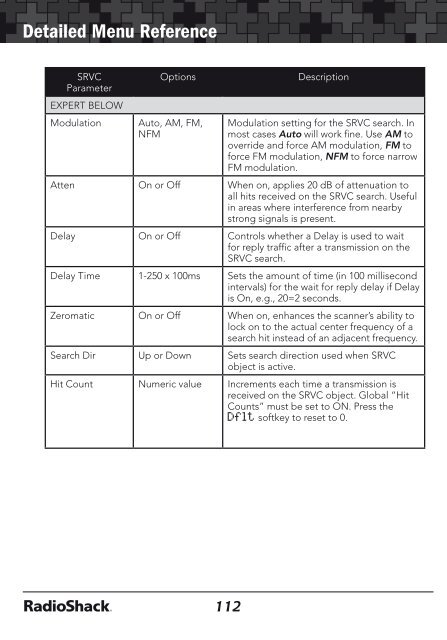Digital Trunking â Desktop/Mobile Radio Scanner - Radio Shack
Digital Trunking â Desktop/Mobile Radio Scanner - Radio Shack
Digital Trunking â Desktop/Mobile Radio Scanner - Radio Shack
Create successful ePaper yourself
Turn your PDF publications into a flip-book with our unique Google optimized e-Paper software.
Detailed Menu Reference<br />
Detailed Menu Reference<br />
SRVC<br />
Parameter<br />
EXPERT BELOW<br />
Modulation<br />
Options<br />
Auto, AM, FM,<br />
NFM<br />
Description<br />
Modulation setting for the SRVC search. In<br />
most cases Auto will work fine. Use AM to<br />
override and force AM modulation, FM to<br />
force FM modulation, NFM to force narrow<br />
FM modulation.<br />
Atten On or Off When on, applies 20 dB of attenuation to<br />
all hits received on the SRVC search. Useful<br />
in areas where interference from nearby<br />
strong signals is present.<br />
Delay On or Off Controls whether a Delay is used to wait<br />
for reply traffic after a transmission on the<br />
SRVC search.<br />
Delay Time 1-250 x 100ms Sets the amount of time (in 100 millisecond<br />
intervals) for the wait for reply delay if Delay<br />
is On, e.g., 20=2 seconds.<br />
Zeromatic On or Off When on, enhances the scanner’s ability to<br />
lock on to the actual center frequency of a<br />
search hit instead of an adjacent frequency.<br />
Search Dir Up or Down Sets search direction used when SRVC<br />
object is active.<br />
Hit Count Numeric value Increments each time a transmission is<br />
received on the SRVC object. Global “Hit<br />
Counts” must be set to ON. Press the<br />
Dflt softkey to reset to 0.<br />
STLK Menu<br />
The STLK menu is used when creating new Signal Stalker II objects,<br />
or editing existing Signal Stalker II objects.<br />
STLK<br />
Parameters<br />
Scan Lists<br />
Type<br />
Options<br />
On or Off for<br />
Scan Lists 1-22<br />
All Bands or<br />
Pub Safety<br />
Description<br />
Sets membership in Scan Lists. Use keys<br />
to scroll through Scan Lists. Use SEL key to<br />
toggle Scan List membership. A “*” next to<br />
the Scan List number indicates that the object<br />
is mapped to that Scan List.<br />
Use to select All Bands or Public Safety.<br />
All Bands covers the entire frequency range<br />
of the scanner. Pub Safety covers frequency<br />
ranges commonly used for public safety<br />
communications.<br />
Sub-bands , SEL Sub bands are available when using STLK in All<br />
Bands or Public Safety mode.<br />
Tag<br />
Alpha-numeric<br />
text<br />
See Appendix A on page 94 for Search Band<br />
Group frequencies.<br />
The alphanumeric display name for the STLK<br />
object. Use the standard text entry method or<br />
QTXT to name the object.<br />
L/Out On or Off Permanent lockout for the STLK search. Also<br />
accessed by pressing FUNC L/OUT while the<br />
scanner is stopped on the STLK object.<br />
LED Mode Solid or Flash Controls whether the Alert LED flashes or<br />
remains on solid when the Alert LED is used.<br />
LED Color 0-7 Sets LED color to 0-7 as defined in the<br />
GLOB menu. By default, 0=LED Off, 1=Red,<br />
2=Yellow, 3=Green, 4=Cyan, 5=Blue,<br />
6=Magenta, 7=White.<br />
Latch LED On or Off Normally the Alert LED is active only while the<br />
object is receiving a transmission. When Latch<br />
is on, the Alert LED will remain lit after the<br />
transmission is complete, unless overridden<br />
by a subsequent object that is also using the<br />
Alert LED.<br />
112<br />
113