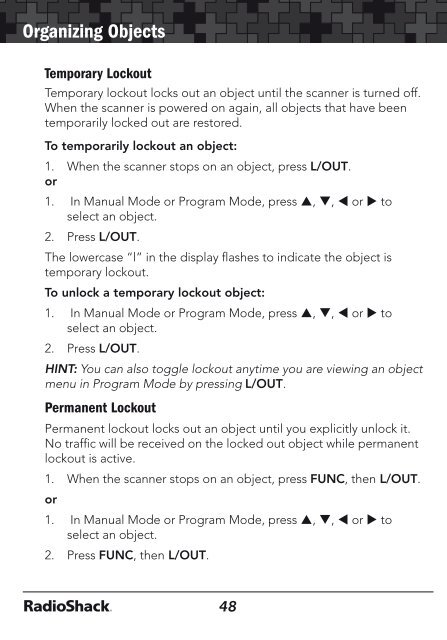Digital Trunking â Desktop/Mobile Radio Scanner - Radio Shack
Digital Trunking â Desktop/Mobile Radio Scanner - Radio Shack
Digital Trunking â Desktop/Mobile Radio Scanner - Radio Shack
You also want an ePaper? Increase the reach of your titles
YUMPU automatically turns print PDFs into web optimized ePapers that Google loves.
Organizing Objects<br />
Organizing Objects<br />
Temporary Lockout<br />
Temporary lockout locks out an object until the scanner is turned off.<br />
When the scanner is powered on again, all objects that have been<br />
temporarily locked out are restored.<br />
To temporarily lockout an object:<br />
1. When the scanner stops on an object, press L/OUT.<br />
or<br />
1. In Manual Mode or Program Mode, press , , or to<br />
select an object.<br />
2. Press L/OUT.<br />
The lowercase “l” in the display flashes to indicate the object is<br />
temporary lockout.<br />
To unlock a temporary lockout object:<br />
1. In Manual Mode or Program Mode, press , , or to<br />
select an object.<br />
2. Press L/OUT.<br />
HINT: You can also toggle lockout anytime you are viewing an object<br />
menu in Program Mode by pressing L/OUT.<br />
Permanent Lockout<br />
Permanent lockout locks out an object until you explicitly unlock it.<br />
No traffic will be received on the locked out object while permanent<br />
lockout is active.<br />
1. When the scanner stops on an object, press FUNC, then L/OUT.<br />
or<br />
1. In Manual Mode or Program Mode, press , , or to<br />
select an object.<br />
2. Press FUNC, then L/OUT.<br />
48<br />
To unlock a permanent lockout:<br />
1. In Manual Mode or Program Mode, press , , or to<br />
select an object.<br />
2. Press FUNC, then L/OUT.<br />
Change L/OUT Key Function<br />
By default, the L/OUT key activates temporary lockout when<br />
pressed. To change the L/OUT key to activate a permanent lockout<br />
when pressed:<br />
1. Press PROG to enter Program Mode.<br />
2. Press GLOB softkey.<br />
3. Press or to scroll to TLO=FUNC L/O:.<br />
4. Press and select YES to change the L/OUT button to be a<br />
permanent lockout instead of a temporary lockout.<br />
Search Lockout<br />
Search lockout works with certain search objects, including LMIT<br />
searches, some SRVC searches, and STLK objects. Frequency lockout<br />
is used to lock out undesired frequencies that are found during<br />
searches.<br />
To apply search lockout during a search:<br />
When scanner stops on the undesired frequency, press the FrL/O<br />
softkey.<br />
To edit or clear the search lockout list:<br />
1. Press PROG.<br />
2. Press GLOB softkey.<br />
3. Scroll down to SRCH L/Outs: and press SEL.<br />
4. Scroll to the frequencies you wish to remove from the lockout list<br />
and press Del softkey to remove them from the list.<br />
49