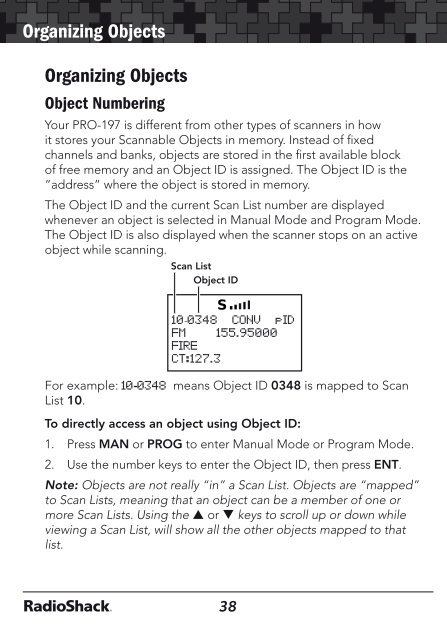Digital Trunking â Desktop/Mobile Radio Scanner - Radio Shack
Digital Trunking â Desktop/Mobile Radio Scanner - Radio Shack
Digital Trunking â Desktop/Mobile Radio Scanner - Radio Shack
Create successful ePaper yourself
Turn your PDF publications into a flip-book with our unique Google optimized e-Paper software.
Organizing Objects<br />
Organizing Objects<br />
Object Numbering<br />
Your PRO-197 is different from other types of scanners in how<br />
it stores your Scannable Objects in memory. Instead of fixed<br />
channels and banks, objects are stored in the first available block<br />
of free memory and an Object ID is assigned. The Object ID is the<br />
“address” where the object is stored in memory.<br />
The Object ID and the current Scan List number are displayed<br />
whenever an object is selected in Manual Mode and Program Mode.<br />
The Object ID is also displayed when the scanner stops on an active<br />
object while scanning.<br />
Scan List<br />
Object ID<br />
10-0348 CONV pID<br />
FM 155.95000<br />
FIRE<br />
CT:127.3<br />
For example: 10-0348 means Object ID 0348 is mapped to Scan<br />
List 10.<br />
To directly access an object using Object ID:<br />
1. Press MAN or PROG to enter Manual Mode or Program Mode.<br />
2. Use the number keys to enter the Object ID, then press ENT.<br />
Note: Objects are not really “in” a Scan List. Objects are “mapped”<br />
to Scan Lists, meaning that an object can be a member of one or<br />
more Scan Lists. Using the p or q keys to scroll up or down while<br />
viewing a Scan List, will show all the other objects mapped to that<br />
list.<br />
Grouping Objects with Scan Lists<br />
Organizing Objects<br />
By default, new objects are automatically assigned to Scan List 01.<br />
You can divide these objects into separate Scan Lists so that you can<br />
easily enable or disable groups of objects depending on what you<br />
want to scan.<br />
The number of objects that can be grouped in a Scan List is limited<br />
only by the scanner’s memory, and single objects can be members of<br />
multiple Scan Lists.<br />
There are 20 regular Scan Lists available, a special “FAV” Scan List<br />
for one-button access to your favorite Scannable Objects, and a<br />
Skywarn Scan List.<br />
You can also mix and match different object types in Scan Lists as<br />
you see fit. There are no limitations as to the type of objects that can<br />
exist together in the same Scan List.<br />
How you group objects in Scan Lists is entirely up to you. Here are<br />
some examples of how objects can be grouped:<br />
Geographically: You may wish to group your Scannable Objects<br />
according to the areas where they are used. This may be useful if you<br />
use your scanner while traveling.<br />
By trunking system: It is possible to assign any combination of<br />
object types to any Scan List. However, you may wish to assign TGRP<br />
objects associated with specific trunked radio systems to specific<br />
Scan Lists, so you can easily enable or disable monitoring of each<br />
system by enabling or disabling the associated Scan List.<br />
By object type: It may be desirable to segregate object types by<br />
assigning them to specific Scan Lists. For example, if you assign a<br />
group of LMIT or SRVC searches to a single Scan List, you can easily<br />
activate or deactivate searching on those objects by enabling or<br />
disabling the associated Scan List.<br />
38<br />
39