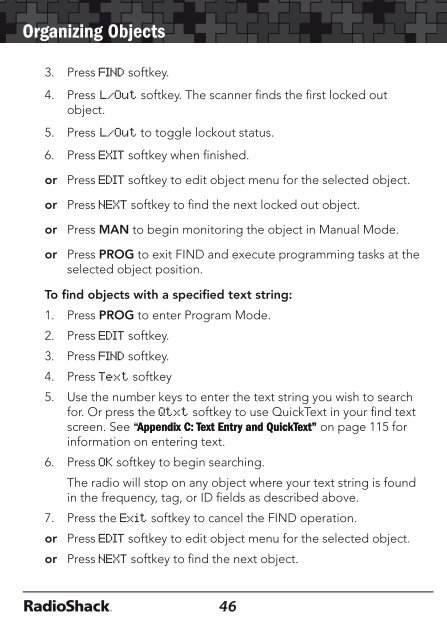Digital Trunking â Desktop/Mobile Radio Scanner - Radio Shack
Digital Trunking â Desktop/Mobile Radio Scanner - Radio Shack
Digital Trunking â Desktop/Mobile Radio Scanner - Radio Shack
You also want an ePaper? Increase the reach of your titles
YUMPU automatically turns print PDFs into web optimized ePapers that Google loves.
Organizing Objects<br />
3. Press FIND softkey.<br />
4. Press L/Out softkey. The scanner finds the first locked out<br />
object.<br />
5. Press L/Out to toggle lockout status.<br />
6. Press EXIT softkey when finished.<br />
or Press EDIT softkey to edit object menu for the selected object.<br />
or Press NEXT softkey to find the next locked out object.<br />
or Press MAN to begin monitoring the object in Manual Mode.<br />
or Press PROG to exit FIND and execute programming tasks at the<br />
selected object position.<br />
To find objects with a specified text string:<br />
1. Press PROG to enter Program Mode.<br />
2. Press EDIT softkey.<br />
3. Press FIND softkey.<br />
4. Press Text softkey<br />
5. Use the number keys to enter the text string you wish to search<br />
for. Or press the Qtxt softkey to use QuickText in your find text<br />
screen. See “Appendix C: Text Entry and QuickText” on page 115 for<br />
information on entering text.<br />
6. Press OK softkey to begin searching.<br />
The radio will stop on any object where your text string is found<br />
in the frequency, tag, or ID fields as described above.<br />
7. Press the Exit softkey to cancel the FIND operation.<br />
or Press EDIT softkey to edit object menu for the selected object.<br />
or Press NEXT softkey to find the next object.<br />
Organizing Objects<br />
or Press MAN to begin monitoring the object in Manual Mode.<br />
or Press PROG to exit FIND and execute programming tasks at the<br />
selected object position.<br />
Note: FIND keeps the last search text you specified stored for<br />
subsequent FIND operations.<br />
Filtering by Object Type<br />
When browsing objects in Program Mode, you can filter the objects<br />
that are displayed by their type.<br />
1. Press the PROG to enter Program Mode.<br />
2. Press EDIT softkey.<br />
3. Press or to scroll to display the filter softkeys. The filter<br />
softkeys are as follows:<br />
CONV<br />
TGRP<br />
TSYS<br />
SRCH<br />
STLK<br />
4. Press the softkey that corresponds with that object type to filter.<br />
5. Press , , or to browse filtered objects.<br />
Object Lockout<br />
When an object is locked out, traffic is not received on that object<br />
until it is unlocked, even if the object is mapped to more than one<br />
Scan List. Locking out an object locks it out “radio-wide” until it is<br />
enabled by toggling the lockout setting.<br />
Four types of lockout functions are available: temporary lockout,<br />
permanent lockout, search lockout, and talkgroup lockout.<br />
46<br />
47