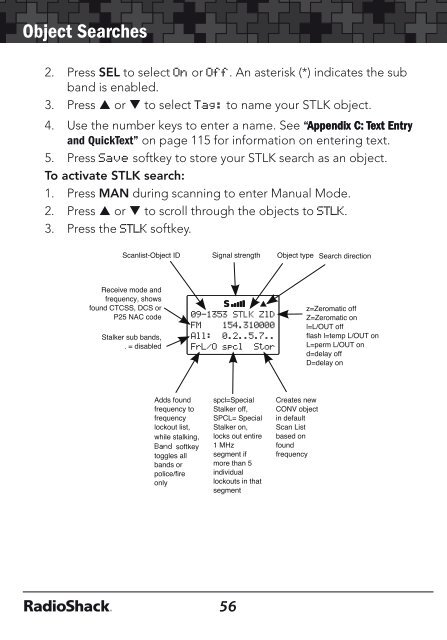Digital Trunking â Desktop/Mobile Radio Scanner - Radio Shack
Digital Trunking â Desktop/Mobile Radio Scanner - Radio Shack
Digital Trunking â Desktop/Mobile Radio Scanner - Radio Shack
You also want an ePaper? Increase the reach of your titles
YUMPU automatically turns print PDFs into web optimized ePapers that Google loves.
Object Searches<br />
2. Press SEL to select On or Off. An asterisk (*) indicates the sub<br />
band is enabled.<br />
3. Press or to select Tag: to name your STLK object.<br />
4. Use the number keys to enter a name. See “Appendix C: Text Entry<br />
and QuickText” on page 115 for information on entering text.<br />
5. Press Save softkey to store your STLK search as an object.<br />
To activate STLK search:<br />
1. Press MAN during scanning to enter Manual Mode.<br />
2. Press or to scroll through the objects to STLK.<br />
3. Press the STLK softkey.<br />
Dedicated Searches<br />
Dedicated Searches<br />
Your scanner provides fast access to dedicated frequency search<br />
modes that allow you to execute searches or run Signal Stalker II<br />
without having to go through the process of setting up and saving a<br />
search object. T his is handy for those times where you need to run<br />
a search quickly. Dedicated search modes do not create new search<br />
objects or use previously created search objects.<br />
The SRCH key provides immediate access to the dedicated search<br />
modes. Pressing the SRCH key cycles through each search mode in<br />
this order: Limit, Railroad, Public Safety, Aircraft, Ham, CB, Marine,<br />
and FRS/GMRS/MURS/DOT.<br />
Dedicated LMIT Search<br />
Your scanner’s dedicated LMIT search mode provides you with the<br />
ability to create a limit search with a search frequency range between<br />
upper and lower limit frequencies that you specify and perform the<br />
limit search directly without creating a new LMIT object. You can then<br />
monitor that frequency range for transmissions.<br />
To enter LMIT mode:<br />
1. Press SRCH repeatedly until the display indicates LMIT search.<br />
2. Press the Lmts softkey to set the lower and upper frequency<br />
limits for your limit search.<br />
Note: When a signal is being received, the Lmts softkey (F1)<br />
changes to FrL/O. You can access the Lmts softkey by pressing<br />
FUNC F1 when the F1 key function is FrL/O.<br />
3. Press or to change the search direction.<br />
4. Press the MODE softkey to change the receive mode (AM, FM,<br />
NFM) from the default for the current frequency range (auto).<br />
56<br />
57