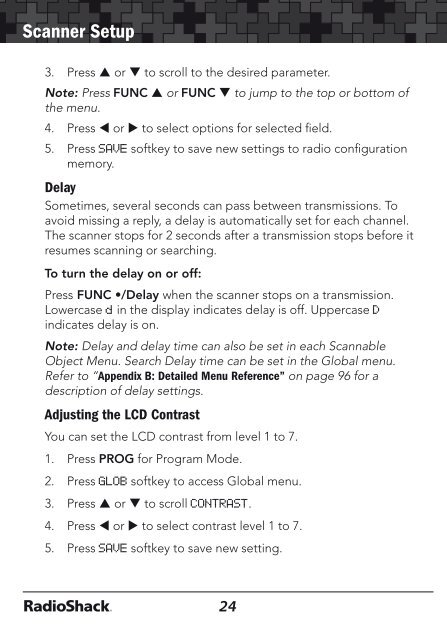Digital Trunking â Desktop/Mobile Radio Scanner - Radio Shack
Digital Trunking â Desktop/Mobile Radio Scanner - Radio Shack
Digital Trunking â Desktop/Mobile Radio Scanner - Radio Shack
You also want an ePaper? Increase the reach of your titles
YUMPU automatically turns print PDFs into web optimized ePapers that Google loves.
<strong>Scanner</strong> Setup<br />
3. Press p or q to scroll to the desired parameter.<br />
Note: Press FUNC p or FUNC q to jump to the top or bottom of<br />
the menu.<br />
4. Press or to select options for selected field.<br />
5. Press SAVE softkey to save new settings to radio configuration<br />
memory.<br />
Delay<br />
Sometimes, several seconds can pass between transmissions. To<br />
avoid missing a reply, a delay is automatically set for each channel.<br />
The scanner stops for 2 seconds after a transmission stops before it<br />
resumes scanning or searching.<br />
To turn the delay on or off:<br />
Press FUNC •/Delay when the scanner stops on a transmission.<br />
Lowercase d in the display indicates delay is off. Uppercase D<br />
indicates delay is on.<br />
Note: Delay and delay time can also be set in each Scannable<br />
Object Menu. Search Delay time can be set in the Global menu.<br />
Refer to “Appendix B: Detailed Menu Reference” on page 96 for a<br />
description of delay settings.<br />
Adjusting the LCD Contrast<br />
You can set the LCD contrast from level 1 to 7.<br />
1. Press PROG for Program Mode.<br />
2. Press GLOB softkey to access Global menu.<br />
3. Press p or q to scroll CONTRAST.<br />
4. Press or to select contrast level 1 to 7.<br />
5. Press SAVE softkey to save new setting.<br />
<strong>Scanner</strong> Setup<br />
Turning the Key Tone On or Off<br />
Each time you press any of the scanner’s keys, the scanner beeps.<br />
To turn the scanner’s key tone on or off:<br />
1. Press PROG for Program Mode.<br />
2. Press GLOB softkey to access Global menu.<br />
3. Press p or q to scroll to Key Beeps.<br />
4. Press to select On or Off.<br />
5. Press SAVE softkey to save new setting.<br />
Turning Key and Backlight On or Off<br />
1. Press PROG for Program Mode.<br />
2. Press GLOB softkey to access Global menu.<br />
3. Press p or q to scroll to Light Mode.<br />
4. Press to select backlight operation.<br />
Norml (Normal): Uses the backlight on.<br />
Stlth (Stealth): Disables backlight<br />
5. Press SAVE softkey to save new setting.<br />
To change the backlight mode:<br />
Repeatedly press DIM to adjust backlight from Dark, Light Off, or<br />
Light.<br />
24<br />
25