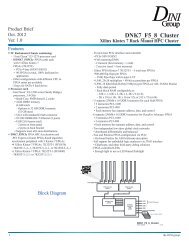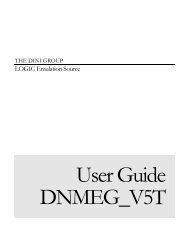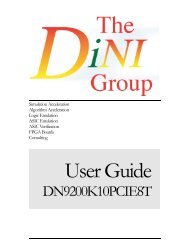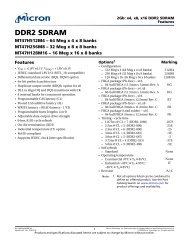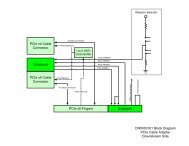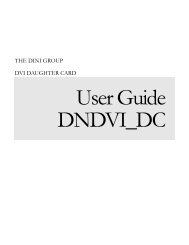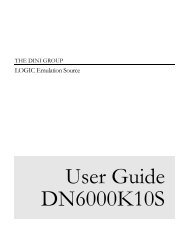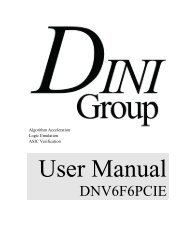User Manual
User Manual
User Manual
Create successful ePaper yourself
Turn your PDF publications into a flip-book with our unique Google optimized e-Paper software.
GETTING STARTED<br />
will wait for USB commands and will not be able to configure the FPGAs until<br />
the USB application (on the product CD in “Source<br />
Code\USBController\USBController.exe”) is opened.<br />
3. You can hook up the MCU RS232 port P7 to see messages during FPGA<br />
configuration (see Configuring HyperTerminal for more details).<br />
4. Turn on the power.<br />
WARNING: Do not use a separate ATX power supply with the board when<br />
it is plugged into a PCI slot! Use one of the 4-pin power connectors from the<br />
host machine.<br />
4 Playing with your DN6000k10PCI via AETEST<br />
At this point, the DN6000k10PCI should be powered on. All present FPGAs should<br />
be programmed with the reference design bit files provided by The Dini Group.<br />
1. Power off the DN6000k10PCI.<br />
2. Install the DN6000k10PCI into a PCI slot. Make sure the proper Smartmedia<br />
card is installed, with the PCI reference design on it.<br />
3. Plug in an ATX power cable into the ATX port on the DN6000k10PCI.<br />
4. Power ON the test PC and allow booting in DOS mode.<br />
At this point, the DN6000k10PCI should be powered on with the PC booted in DOS<br />
mode. The FPGA should also be programmed with the PCI reference design supplied<br />
Note: The FPGA programming will commence as soon as the DN6000k10PCI is<br />
powered on if the SmartMedia card contains the necessary configuration file and<br />
bit files. In general, the FPGA will be programmed prior to the PCI devices being<br />
configured. However, some computers have a “FastBoot” or “QuickBoot” feature<br />
which speeds up the booting process of the PC. These features are incompatible<br />
with the FPGA programming sequence of the DN6000k10PCI as the FPGA may<br />
not be configured prior to PCI bus activity. As a result, the DN6000k10PCI will<br />
not be recognized by the computer.<br />
Workaround: If the computer has a “FastBoot” or “QuickBoot” (or similar)<br />
feature, it should be disabled. Otherwise, a soft-reset should be performed (by<br />
simultaneously pressing the CTRL-ALT-DELETE keys) after the computer has<br />
completed the Power-On Self Test (POST). This will allow the DN6000k10PCI<br />
enough time to configure the FPGA so that the computer will recognize the<br />
DN6000k10PCI device.<br />
DN6000K10PCI <strong>User</strong> Guide www.dinigroup.com 14



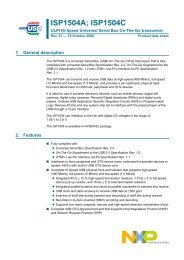
![SODIMM Schematic [PDF]](https://img.yumpu.com/43758171/1/190x146/sodimm-schematic-pdf.jpg?quality=85)
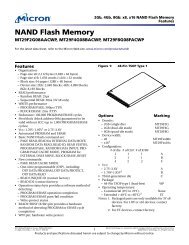
![User's Manual [PDF - 8.3MB]](https://img.yumpu.com/36435641/1/190x245/users-manual-pdf-83mb.jpg?quality=85)