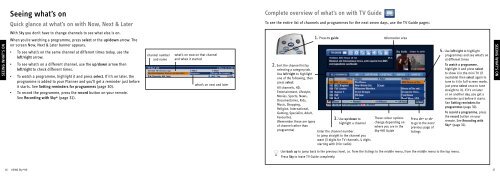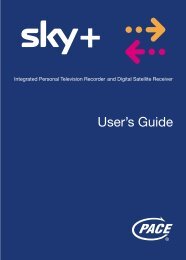Samsung User Manual (4.49Mb) - Sky.com
Samsung User Manual (4.49Mb) - Sky.com
Samsung User Manual (4.49Mb) - Sky.com
Create successful ePaper yourself
Turn your PDF publications into a flip-book with our unique Google optimized e-Paper software.
Seeing what’s on<br />
Quick glance at what’s on with Now, Next & Later<br />
Complete overview of what’s on with TV Guide<br />
To see the entire list of channels and programmes for the next seven days, use the TV Guide pages:<br />
With <strong>Sky</strong> you don’t have to change channels to see what else is on.<br />
When you’re watching a programme, press select or the up/down arrow. The<br />
on-screen Now, Next & Later banner appears.<br />
• To see what’s on the same channel at different times today, use the<br />
left/right arrow.<br />
SEEING TAKING WHAT’S CONTROL ON<br />
• To see what’s on a different channel, use the up/down arrow then<br />
left/right to check different times.<br />
• To watch a programme, highlight it and press select. If it’s on later, the<br />
programme is added to your Planner and you’ll get a reminder just before<br />
it starts. See Setting reminders for programmes (page 30).<br />
• To record the programme, press the record button on your remote.<br />
See Recording with <strong>Sky</strong>+ (page 31).<br />
channel number<br />
and name<br />
what’s on now on that channel<br />
and when it started<br />
what’s on next and later<br />
2. Sort the channel list by<br />
selecting a category tab.<br />
Use left/right to highlight<br />
one of the following, then<br />
press select:<br />
All channels, HD,<br />
Entertainment, Lifestyle,<br />
Movies, Sports, News,<br />
Documentaries, Kids,<br />
Music, Shopping,<br />
Religion, International,<br />
Gaming, Specialist, Adult,<br />
Favourites.<br />
(Remember these are types<br />
of channel rather than<br />
programme)<br />
1. Press tv guide<br />
3. Use up/down to<br />
highlight a channel<br />
Enter the channel number<br />
to jump straight to the channel you<br />
want (3 digits for TV channels, 4 digits<br />
starting with 0 for radio)<br />
Information area<br />
These colour options<br />
change depending on<br />
where you are in the<br />
<strong>Sky</strong>+HD Guide<br />
Press ch+ or chto<br />
go to the next/<br />
previous page of<br />
listings<br />
4. Use left/right to highlight<br />
programmes and see what’s on<br />
at different times<br />
To watch a programme,<br />
highlight it and press select<br />
to show it in the mini TV (if<br />
available) then select again to<br />
tune to it (in full-screen mode,<br />
just press select once to tune<br />
straight to it). If it’s on later<br />
or on another day, you get a<br />
reminder just before it starts.<br />
See Setting reminders for<br />
programmes (page 30).<br />
To record a programme, press<br />
the record button on your<br />
remote. See Recording with<br />
<strong>Sky</strong>+ (page 31).<br />
SEEING WHAT’S ON<br />
Use back up to jump back to the previous level, i.e. from the listings to the middle menu, from the middle menu to the top menu.<br />
Press <strong>Sky</strong> to leave TV Guide <strong>com</strong>pletely.<br />
16 USING <strong>Sky</strong>+HD<br />
17