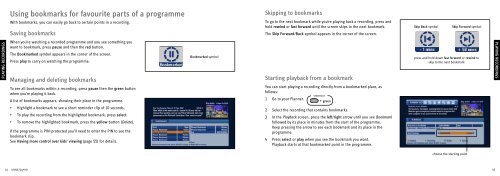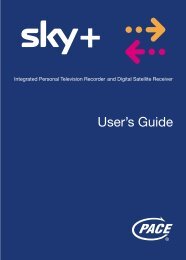Samsung User Manual (4.49Mb) - Sky.com
Samsung User Manual (4.49Mb) - Sky.com
Samsung User Manual (4.49Mb) - Sky.com
Create successful ePaper yourself
Turn your PDF publications into a flip-book with our unique Google optimized e-Paper software.
Using bookmarks for favourite parts of a programme<br />
With bookmarks, you can easily go back to certain points in a recording.<br />
Saving bookmarks<br />
Skipping to bookmarks<br />
To go to the next bookmark while you’re playing back a recording, press and<br />
hold rewind or fast forward until the screen skips to the next bookmark.<br />
The Skip Forward/Back symbol appears in the corner of the screen.<br />
Skip Back symbol<br />
Skip Forward symbol<br />
PLAYING TAKING RECORDINGS CONTROL<br />
When you’re watching a recorded programme and you see something you<br />
want to bookmark, press pause and then the red button.<br />
The Bookmarked symbol appears in the corner of the screen.<br />
Press play to carry on watching the programme.<br />
Managing and deleting bookmarks<br />
To see all bookmarks within a recording, press pause then the green button<br />
when you’re playing it back.<br />
A list of bookmarks appears, showing their place in the programme.<br />
Bookmarked symbol<br />
Starting playback from a bookmark<br />
You can start playing a recording directly from a bookmarked place, as<br />
follows:<br />
SHORTCUT<br />
1 Go to your Planner.<br />
+ green<br />
press and hold down fast forward or rewind to<br />
skip to the next bookmark<br />
PLAYING RECORDINGS<br />
• Highlight a bookmark to see a short reminder clip of 10 seconds.<br />
• To play the recording from the highlighted bookmark, press select.<br />
• To remove the highlighted bookmark, press the yellow button (Delete).<br />
If the programme is PIN-protected you’ll need to enter the PIN to see the<br />
bookmark clip.<br />
See Having more control over kids’ viewing (page 55) for details.<br />
2 Select the recording that contains bookmarks.<br />
3 In the Playback screen, press the left/right arrow until you see Bookmark<br />
followed by its place in minutes from the start of the programme.<br />
Keep pressing the arrow to see each bookmark and its place in the<br />
programme.<br />
4 Press select or play when you see the bookmark you want.<br />
Playback starts at that bookmarked point in the programme.<br />
choose the starting point<br />
44 USING <strong>Sky</strong>+HD<br />
45