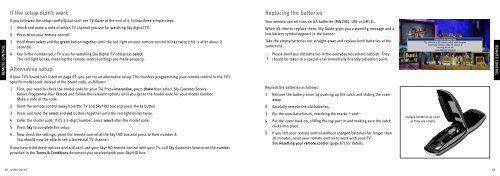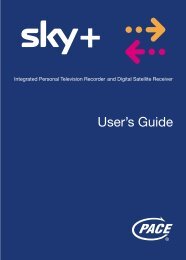Samsung User Manual (4.49Mb) - Sky.com
Samsung User Manual (4.49Mb) - Sky.com
Samsung User Manual (4.49Mb) - Sky.com
Create successful ePaper yourself
Turn your PDF publications into a flip-book with our unique Google optimized e-Paper software.
If the setup didn’t work<br />
Replacing the batteries<br />
TAKING REMOTE CONTROL<br />
If you followed the setup carefully but can’t see TV Guide at the end of it, follow these simple steps:<br />
1 Check and make a note of which TV channel you use for watching <strong>Sky</strong> digital TV.<br />
2 Press tv on your remote control.<br />
3 Hold down select and the green button together until the red light on your remote control blinks twice (this is after about 2<br />
seconds).<br />
4 Key in the number your TV uses for watching <strong>Sky</strong> digital TV and press select.<br />
The red light blinks, meaning the remote control settings are made properly.<br />
Alternative setup<br />
If your TV’s brand isn’t listed on page 67, you can try an alternative setup. This involves programming your remote control to the TV’s<br />
specific model code instead of the brand code, as follows:<br />
1 First, you need to check the model code for your TV; Press interactive, press down then select <strong>Sky</strong> Customer Service.<br />
Select Programme Your Remote and follow the relevant options until you get to the model code for your model number.<br />
Make a note of the code.<br />
2 Point the remote control away from the TV and <strong>Sky</strong>+HD box and press the tv button.<br />
3 Press and hold the select and red buttons together until the red light blinks twice.<br />
4 Enter the model code. If it’s a 3-digit number, press select after the model code.<br />
5 Press <strong>Sky</strong> to <strong>com</strong>plete the setup.<br />
6 Now check the settings; point the remote control at the <strong>Sky</strong>+HD box and press tv then number 3.<br />
You should now be able to see a terrestrial TV channel.<br />
If you have tried these options and still can’t use your <strong>Sky</strong>+HD remote control with your TV, call <strong>Sky</strong> Customer Service on the number<br />
provided in the Terms & Conditions document you received with your <strong>Sky</strong>+HD box.<br />
Your remote control runs on AA batteries (MN1500, LR6 or UM-3).<br />
When it’s time to replace them, <strong>Sky</strong> Guide gives you a warning message and a<br />
low battery symbol appears in the banner.<br />
Take the empty batteries out straight away and replace both batteries at the<br />
same time.<br />
Please don’t put old batteries in the everyday household rubbish. They<br />
should be taken to a special environmentally-friendly collection point.<br />
Replace the batteries as follows:<br />
1 Remove the battery cover by pushing up the catch and sliding the cover<br />
away.<br />
2 Carefully remove the old batteries.<br />
3 Put the new batteries in, matching the marks + and -.<br />
4 Put the cover back on, sliding the top part in and making sure the catch<br />
clicks into place.<br />
5 If you left your remote control without charged batteries for longer than<br />
10 minutes, reset your remote control to work with your TV.<br />
See Resetting your remote control (page 67) for details.<br />
replace batteries as soon<br />
as they are empty<br />
REMOTE CONTROL<br />
68 USING <strong>Sky</strong>+HD<br />
69