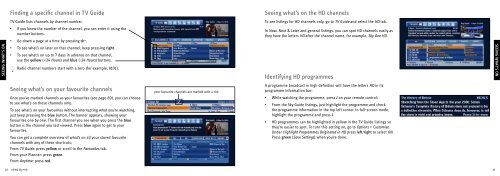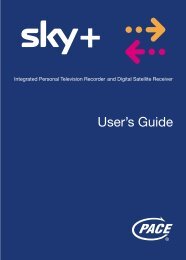Samsung User Manual (4.49Mb) - Sky.com
Samsung User Manual (4.49Mb) - Sky.com
Samsung User Manual (4.49Mb) - Sky.com
Create successful ePaper yourself
Turn your PDF publications into a flip-book with our unique Google optimized e-Paper software.
Finding a specific channel in TV Guide<br />
Seeing what’s on the HD channels<br />
TV Guide lists channels by channel number.<br />
• If you know the number of the channel, you can enter it using the<br />
number buttons.<br />
• Go down a page at a time by pressing ch-.<br />
• To see what’s on later on that channel, keep pressing right.<br />
• To see what’s on up to 7 days in advance on that channel,<br />
use the yellow (+24 Hours) and blue (-24 Hours) buttons.<br />
To see listings for HD channels only, go to TV Guide and select the HD tab.<br />
In Now, Next & Later and general listings, you can spot HD channels easily as<br />
they have the letters HD after the channel name, for example, <strong>Sky</strong> One HD.<br />
SEEING TAKING WHAT’S CONTROL ON<br />
Radio channel numbers start with a zero (for example, 0101).<br />
Identifying HD programmes<br />
SEEING WHAT’S ON<br />
Seeing what’s on your favourite channels<br />
Once you’ve marked channels as your favourites (see page 60), you can choose<br />
to see what’s on those channels only.<br />
To see what’s on your favourites without interrupting what you’re watching,<br />
just keep pressing the blue button. The banner appears, showing your<br />
favourites one by one. The first channel you see when you press the blue<br />
button is the channel you last viewed. Press blue again to get to your<br />
favourites.<br />
You can get a <strong>com</strong>plete overview of what’s on all your stored favourite<br />
channels with any of these shortcuts;<br />
From TV Guide: press yellow or scroll to the Favourites tab.<br />
From your Planner: press green.<br />
From Anytime: press red.<br />
your favourite channels are marked with a tick<br />
A programme broadcast in high definition will have the letters HD in its<br />
programme information bar:<br />
• While watching the programme, press i on your remote control;<br />
• From the <strong>Sky</strong> Guide listings, just highlight the programme and check<br />
the programme information in the top left corner. In full-screen mode,<br />
highlight the programme and press i.<br />
• HD programmes can be highlighted in yellow in the TV Guide listings so<br />
they’re easier to spot. To turn this setting on, go to Options > Customise.<br />
Under Highlight Programmes Originated in HD press left/right to select ON.<br />
Press green (Save Settings) when you’re done.<br />
18 USING <strong>Sky</strong>+HD<br />
19