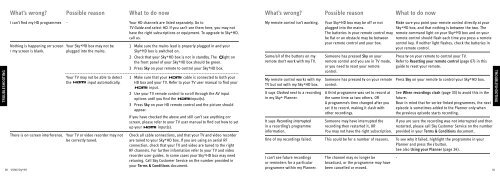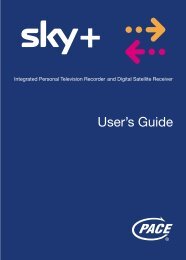Samsung User Manual (4.49Mb) - Sky.com
Samsung User Manual (4.49Mb) - Sky.com
Samsung User Manual (4.49Mb) - Sky.com
You also want an ePaper? Increase the reach of your titles
YUMPU automatically turns print PDFs into web optimized ePapers that Google loves.
What’s wrong?<br />
Possible reason<br />
What to do now<br />
What’s wrong?<br />
Possible reason<br />
What to do now<br />
TROUBLESHOOTING<br />
TAKING CONTROL<br />
I can’t find my HD programmes<br />
Nothing is happening on-screen<br />
/ my screen is blank.<br />
80 USING <strong>Sky</strong>+HD<br />
-<br />
Your <strong>Sky</strong>+HD box may not be<br />
plugged into the mains.<br />
Your HD channels are listed separately. Go to<br />
TV Guide and select HD. If you can’t see them here, you may not<br />
have the right subscriptions or equipment. To upgrade to <strong>Sky</strong>+HD,<br />
call us.<br />
1 Make sure the mains lead is properly plugged in and your<br />
<strong>Sky</strong>+HD box is switched on.<br />
2 Check that your <strong>Sky</strong>+HD box is not in standby. The light on<br />
the front panel of your <strong>Sky</strong>+HD box should be green.<br />
3 Press <strong>Sky</strong> on your remote to control your <strong>Sky</strong>+HD box.<br />
------------------------------------------------------------------------------------------------------------<br />
Your TV may not be able to detect 1 Make sure that your cable is connected to both your<br />
the input automatically. HD box and your TV. Refer to your TV user manual to find your<br />
input.<br />
2 Use your TV remote control to scroll through the AV input<br />
options until you find the input(s).<br />
3 Press <strong>Sky</strong> on your HD remote control and the picture should<br />
appear.<br />
If you have checked the above and still can’t see anything onscreen,<br />
please refer to your TV user manual to find out how to set<br />
up your input(s).<br />
There is on-screen interference. Your TV or video recorder may not Check all cable connections, and that your TV and video recorder<br />
be correctly tuned.<br />
are tuned to your <strong>Sky</strong>+HD box. If you are using an aerial RF<br />
connection, check that your TV and video are tuned to the right<br />
RF channels. For further information refer to your TV and video<br />
recorder user guides. In some cases your <strong>Sky</strong>+HD box may need<br />
retuning. Call <strong>Sky</strong> Customer Service on the number provided in<br />
your Terms & Conditions document.<br />
i<br />
My remote control isn’t working.<br />
Some/all of the buttons on my<br />
remote don’t work with my TV.<br />
My remote control works with my<br />
TV but not with my <strong>Sky</strong>+HD box.<br />
It says Clashed next to a recording<br />
in my <strong>Sky</strong>+ Planner.<br />
It says Recording interrupted<br />
in a recording’s programme<br />
information.<br />
One of my recordings failed.<br />
I can’t see future recordings<br />
or reminders for a particular<br />
programme within my Planner.<br />
Your <strong>Sky</strong>+HD box may be off or not<br />
plugged into the mains.<br />
The batteries in your remote control may<br />
be flat or an obstacle may be between<br />
your remote control and your box.<br />
Someone has pressed <strong>Sky</strong> on your<br />
remote control and you are in TV mode,<br />
or you need to reset your remote<br />
control.<br />
Someone has pressed tv on your remote<br />
control.<br />
A third programme was set to record at<br />
the same time as two others, OR<br />
A programme’s time changed after you<br />
set it to record, making it clash with<br />
other recordings.<br />
Someone may have interrupted the<br />
recording then restarted it, OR<br />
You may not have the right subscription.<br />
This could be for a number of reasons.<br />
The channel may no longer be<br />
broadcast, or the programme may have<br />
been cancelled or moved.<br />
Make sure you point your remote control directly at your<br />
<strong>Sky</strong>+HD box, and that nothing is between the two. The<br />
remote <strong>com</strong>mand light on your <strong>Sky</strong>+HD box and on your<br />
remote control should flash each time you press a remote<br />
control key. If neither light flashes, check the batteries in<br />
your remote control.<br />
Press tv on your remote to control your TV.<br />
Refer to Resetting your remote control (page 67) in this<br />
guide to reset your remote.<br />
Press <strong>Sky</strong> on your remote to control your <strong>Sky</strong>+HD box.<br />
See When recordings clash (page 33) to avoid this in the<br />
future.<br />
Bear in mind that for series-linked programmes, the next<br />
episode is sometimes added to the Planner only when<br />
the previous episode starts recording.<br />
If you are sure the recording was not interrupted and then<br />
restarted, please call <strong>Sky</strong> Customer Service on the number<br />
provided in your Terms & Conditions document.<br />
To see why it failed, highlight the programme in your<br />
Planner and press the i button.<br />
See also Using your Planner (page 24).<br />
-<br />
81<br />
TROUBLESHOOTING