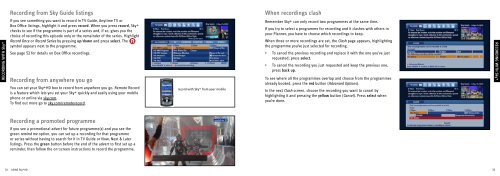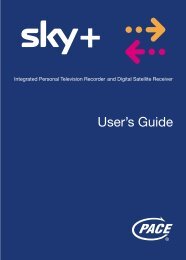Samsung User Manual (4.49Mb) - Sky.com
Samsung User Manual (4.49Mb) - Sky.com
Samsung User Manual (4.49Mb) - Sky.com
You also want an ePaper? Increase the reach of your titles
YUMPU automatically turns print PDFs into web optimized ePapers that Google loves.
Recording from <strong>Sky</strong> Guide listings<br />
When recordings clash<br />
RECORDING TAKING CONTROL WITH <strong>Sky</strong>+<br />
If you see something you want to record in TV Guide, Anytime TV or<br />
Box Office listings, highlight it and press record. When you press record, <strong>Sky</strong>+<br />
checks to see if the programme is part of a series and, if so, gives you the<br />
choice of recording this episode only or the remainder of the series. Highlight<br />
Record Once or Record Series by pressing up/down and press select. The<br />
symbol appears next to the programme.<br />
See page 52 for details on Box Office recordings.<br />
Recording from anywhere you go<br />
You can set your <strong>Sky</strong>+HD box to record from anywhere you go. Remote Record<br />
is a feature which lets you set your <strong>Sky</strong>+ quickly and easily using your mobile<br />
phone or online via sky.<strong>com</strong>.<br />
To find out more go to sky.<strong>com</strong>/remoterecord.<br />
record with <strong>Sky</strong>+ from your mobile<br />
Remember <strong>Sky</strong>+ can only record two programmes at the same time.<br />
If you try to select a programme for recording and it clashes with others in<br />
your Planner, you have to choose which recordings to keep.<br />
When three or more recordings are set, the Clash page appears, highlighting<br />
the programme you’ve just selected for recording.<br />
• To cancel the previous recording and replace it with the one you’ve just<br />
requested, press select.<br />
• To cancel the recording you just requested and keep the previous one,<br />
press back up.<br />
To see where all the programmes overlap and choose from the programmes<br />
already booked, press the red button (Advanced Options).<br />
In the next Clash screen, choose the recording you want to cancel by<br />
highlighting it and pressing the yellow button (Cancel). Press select when<br />
you’re done.<br />
RECORDING WITH <strong>Sky</strong>+<br />
Recording a promoted programme<br />
If you see a promotional advert for future programme(s) and you see the<br />
green remind me option, you can set up a recording for that programme<br />
or series without having to search for it in TV Guide or Now, Next & Later<br />
listings. Press the green button before the end of the advert to first set up a<br />
reminder, then follow the on-screen instructions to record the programme.<br />
32 USING <strong>Sky</strong>+HD<br />
33