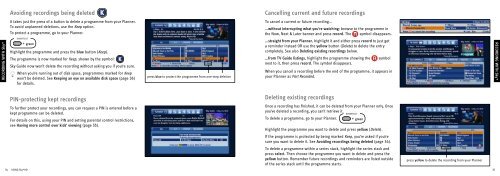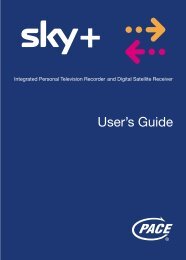Samsung User Manual (4.49Mb) - Sky.com
Samsung User Manual (4.49Mb) - Sky.com
Samsung User Manual (4.49Mb) - Sky.com
Create successful ePaper yourself
Turn your PDF publications into a flip-book with our unique Google optimized e-Paper software.
Avoiding recordings being deleted<br />
Cancelling current and future recordings<br />
RECORDING TAKING CONTROL WITH <strong>Sky</strong>+<br />
It takes just the press of a button to delete a programme from your Planner.<br />
To avoid unplanned deletions, use the Keep option.<br />
To protect a programme, go to your Planner.<br />
SHORTCUT<br />
+ green<br />
Highlight the programme and press the blue button (Keep).<br />
The programme is now marked for Keep, shown by the symbol:<br />
<strong>Sky</strong> Guide now won’t delete the recording without asking you if you’re sure.<br />
When you’re running out of disk space, programmes marked for Keep<br />
won’t be deleted. See Keeping an eye on available disk space (page 36)<br />
for details.<br />
press blue to protect the programme from one-step deletion<br />
To cancel a current or future recording...<br />
...without interrupting what you’re watching: browse to the programme in<br />
the Now, Next & Later banner and press record. The symbol disappears.<br />
...straight from your Planner, highlight it and either press record to just get<br />
a reminder instead OR use the yellow button (Delete) to delete the entry<br />
<strong>com</strong>pletely. See also Deleting existing recordings below.<br />
...from TV Guide listings, highlight the programme showing the symbol<br />
next to it, then press record. The symbol disappears.<br />
When you cancel a recording before the end of the programme, it appears in<br />
your Planner as Part Recorded.<br />
RECORDING WITH <strong>Sky</strong>+<br />
PIN-protecting kept recordings<br />
To further protect your recordings, you can request a PIN is entered before a<br />
kept programme can be deleted.<br />
For details on this, using your PIN and setting parental control restrictions,<br />
see Having more control over kids’ viewing (page 55).<br />
Deleting existing recordings<br />
Once a recording has finished, it can be deleted from your Planner only. Once<br />
you’ve deleted a recording, you can’t retrieve it.<br />
SHORTCUT<br />
To delete a programme, go to your Planner. + green<br />
Highlight the programme you want to delete and press yellow (Delete).<br />
If the programme is protected by being marked Keep, you’re asked if you’re<br />
sure you want to delete it. See Avoiding recordings being deleted (page 34).<br />
To delete a programme within a series stack, highlight the series stack and<br />
press select. Then choose the programme you want to delete and press the<br />
yellow button. Remember future recordings and reminders are listed outside<br />
of the series stack until the programme starts.<br />
press yellow to delete the recording from your Planner<br />
34 USING <strong>Sky</strong>+HD<br />
35