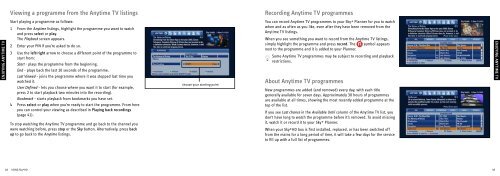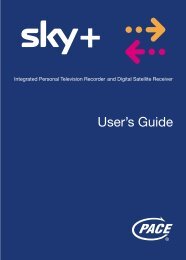Samsung User Manual (4.49Mb) - Sky.com
Samsung User Manual (4.49Mb) - Sky.com
Samsung User Manual (4.49Mb) - Sky.com
Create successful ePaper yourself
Turn your PDF publications into a flip-book with our unique Google optimized e-Paper software.
Viewing a programme from the Anytime TV listings<br />
Recording Anytime TV programmes<br />
ENJOYING ANYTIME TV<br />
Start playing a programme as follows:<br />
1 From the Anytime listings, highlight the programme you want to watch<br />
and press select or play.<br />
The Playback screen appears.<br />
2 Enter your PIN if you’re asked to do so.<br />
3 Use the left/right arrow to choose a different point of the programme to<br />
start from:<br />
Start - plays the programme from the beginning.<br />
End - plays back the last 10 seconds of the programme.<br />
Last Viewed - joins the programme where it was stopped last time you<br />
watched it.<br />
<strong>User</strong> Defined - lets you choose where you want it to start (for example,<br />
press 2 to start playback two minutes into the recording).<br />
Bookmark - starts playback from bookmarks you have set.<br />
4 Press select or play when you’re ready to start the programme. From here<br />
you can control your viewing as described in Playing back recordings<br />
(page 41).<br />
To stop watching the Anytime TV programme and go back to the channel you<br />
were watching before, press stop or the <strong>Sky</strong> button. Alternatively, press back<br />
up to go back to the Anytime listings.<br />
choose your starting point<br />
You can record Anytime TV programmes to your <strong>Sky</strong>+ Planner for you to watch<br />
when and as often as you like, even after they have been removed from the<br />
Anytime TV listings.<br />
When you see something you want to record from the Anytime TV listings,<br />
simply highlight the programme and press record. The symbol appears<br />
next to the programme and it is added to your Planner.<br />
Some Anytime TV programmes may be subject to recording and playback<br />
restrictions.<br />
About Anytime TV programmes<br />
New programmes are added (and removed) every day, with each title<br />
generally available for seven days. Approximately 30 hours of programmes<br />
are available at all times, showing the most recently added programme at the<br />
top of the list.<br />
If you see Last chance in the Available Until column of the Anytime TV list, you<br />
don’t have long to watch the programme before it’s removed. To avoid missing<br />
it, watch it or record it to your <strong>Sky</strong>+ Planner.<br />
When your <strong>Sky</strong>+HD box is first installed, replaced, or has been switched off<br />
from the mains for a long period of time, it will take a few days for the service<br />
to fill up with a full list of programmes.<br />
ENJOYING ANYTIME TV<br />
48 USING <strong>Sky</strong>+HD<br />
49