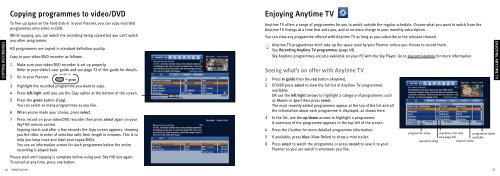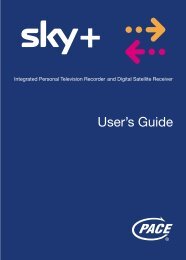Samsung User Manual (4.49Mb) - Sky.com
Samsung User Manual (4.49Mb) - Sky.com
Samsung User Manual (4.49Mb) - Sky.com
You also want an ePaper? Increase the reach of your titles
YUMPU automatically turns print PDFs into web optimized ePapers that Google loves.
COPYING TAKING RECORDINGS CONTROL<br />
Copying programmes to video/DVD<br />
To free up space on the hard disk or in your Planner, you can copy recorded<br />
programmes onto video or DVD.<br />
While copying, you can watch the recording being copied but you can’t watch<br />
any other programme.<br />
HD programmes are copied in standard definition quality.<br />
Copy to your video/DVD recorder as follows:<br />
1 Make sure your video/DVD recorder is set up properly.<br />
Refer to your video’s user guide and see page 72 of this guide for details.<br />
SHORTCUT<br />
2 Go to your Planner.<br />
+ green<br />
3 Highlight the recorded programme you want to copy.<br />
4 Press left/right until you see the Copy option at the bottom of the screen.<br />
5 Press the green button (Copy).<br />
You can select as many programmes as you like.<br />
6 When you’ve made your choice, press select.<br />
7 Press record on your video/DVD recorder then press select again on your<br />
<strong>Sky</strong>+HD remote control.<br />
Copying starts and after a few seconds the Copy screen appears, showing<br />
you the titles in order of selection with their length in minutes. This is to<br />
help you keep track and label your tapes/DVDs.<br />
You see an information screen for each programme before the entire<br />
recording is played back.<br />
Please wait until copying is <strong>com</strong>plete before using your <strong>Sky</strong>+HD box again.<br />
To cancel at any time, press any button.<br />
Enjoying Anytime TV<br />
Anytime TV offers a range of programmes for you to watch outside the regular schedule. Choose what you want to watch from the<br />
Anytime TV listings at a time that suits you, and at no extra charge to your monthly subscription.<br />
You can view any programme offered with Anytime TV as long as you subscribe to the relevant channel.<br />
Anytime TV programmes don’t take up the space used by your Planner unless you choose to record them.<br />
See Recording Anytime TV programmes (page 49).<br />
<strong>Sky</strong> Anytime programmes are also available on your PC with the <strong>Sky</strong> Player. Go to sky.<strong>com</strong>/anytime for more information.<br />
Seeing what’s on offer with Anytime TV<br />
1 Press tv guide then the red button (Anytime).<br />
2 EITHER press select to view the full list of Anytime TV programmes<br />
available;<br />
OR use the left/right arrows to highlight a category of programmes such<br />
as Movies or Sport then press select.<br />
The most recently added programmes appear at the top of the list and all<br />
the information about each programme is displayed, as shown here.<br />
3 In the list, use the up/down arrows to highlight a programme.<br />
A summary of the programme appears in the top left of the screen.<br />
4 Press the i button for more detailed programme information.<br />
5 If available, press blue (View Trailer) to show a mini trailer.<br />
6 Press select to watch the programme or press record to save it to your<br />
Planner so you can watch it whenever you like.<br />
programme name available-until date programme trailer<br />
(see page 49)<br />
available<br />
parental rating<br />
channel name<br />
ENJOYING ANYTIME TV<br />
46 USING <strong>Sky</strong>+HD<br />
47