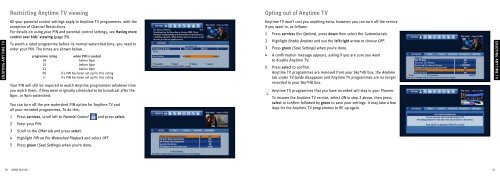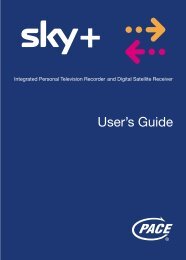Samsung User Manual (4.49Mb) - Sky.com
Samsung User Manual (4.49Mb) - Sky.com
Samsung User Manual (4.49Mb) - Sky.com
You also want an ePaper? Increase the reach of your titles
YUMPU automatically turns print PDFs into web optimized ePapers that Google loves.
Restricting Anytime TV viewing<br />
Opting out of Anytime TV<br />
ENJOYING ANYTIME TV<br />
All your parental control settings apply to Anytime TV programmes, with the<br />
exception of Channel Restrictions.<br />
For details on using your PIN and parental control settings, see Having more<br />
control over kids’ viewing (page 55).<br />
To watch a rated programme before its normal watershed time, you need to<br />
enter your PIN. The times are shown below.<br />
programme rating<br />
18<br />
15<br />
12<br />
PG<br />
U<br />
when PIN is needed<br />
before 9pm<br />
before 8pm<br />
before 8pm<br />
if a PIN has been set up for this rating<br />
if a PIN has been set up for this rating<br />
Your PIN will still be required to watch Anytime programmes whatever time<br />
you watch them, if they were originally scheduled to be broadcast after the<br />
8pm, or 9pm watershed.<br />
You can turn off the pre-watershed PIN option for Anytime TV and<br />
all your recorded programmes. To do this;<br />
1 Press services, scroll left to Parental Control and press select.<br />
2 Enter your PIN.<br />
3 Scroll to the Other tab and press select.<br />
4 Highlight PIN on Pre-Watershed Playback and select OFF.<br />
5 Press green (Save Settings) when you’re done.<br />
Anytime TV won’t cost you anything extra, however, you can turn off the service<br />
if you want to, as follows:<br />
1 Press services (for Options), press down then select the Customise tab.<br />
2 Highlight Enable Anytime and use the left/right arrow to choose OFF.<br />
3 Press green (Save Settings) when you’re done.<br />
4 A confirmation message appears, asking if you are sure you want<br />
to disable Anytime TV.<br />
5 Press select to confirm.<br />
Anytime TV programmes are removed from your <strong>Sky</strong>+HD box, the Anytime<br />
tab under TV Guide disappears and Anytime TV programmes are no longer<br />
recorded to your <strong>Sky</strong>+HD box.<br />
Anytime TV programmes that you have recorded will stay in your Planner.<br />
To resume the Anytime TV service, select ON in step 2 above, then press<br />
select to confirm followed by green to save your settings. It may take a few<br />
days for the Anytime TV programmes to fill up again.<br />
ENJOYING ANYTIME TV<br />
50 USING <strong>Sky</strong>+HD<br />
51