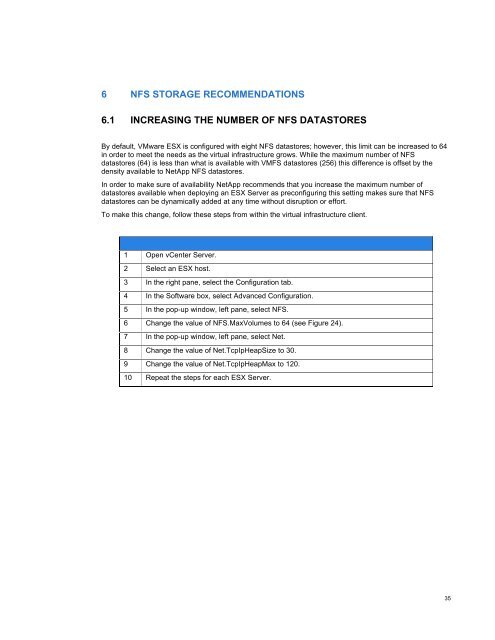NetApp and VMware vSphere Storage Best Practices
NetApp and VMware vSphere Storage Best Practices
NetApp and VMware vSphere Storage Best Practices
You also want an ePaper? Increase the reach of your titles
YUMPU automatically turns print PDFs into web optimized ePapers that Google loves.
6 NFS STORAGE RECOMMENDATIONS<br />
6.1 INCREASING THE NUMBER OF NFS DATASTORES<br />
By default, <strong>VMware</strong> ESX is configured with eight NFS datastores; however, this limit can be increased to 64<br />
in order to meet the needs as the virtual infrastructure grows. While the maximum number of NFS<br />
datastores (64) is less than what is available with VMFS datastores (256) this difference is offset by the<br />
density available to <strong>NetApp</strong> NFS datastores.<br />
In order to make sure of availability <strong>NetApp</strong> recommends that you increase the maximum number of<br />
datastores available when deploying an ESX Server as preconfiguring this setting makes sure that NFS<br />
datastores can be dynamically added at any time without disruption or effort.<br />
To make this change, follow these steps from within the virtual infrastructure client.<br />
1 Open vCenter Server.<br />
2 Select an ESX host.<br />
3 In the right pane, select the Configuration tab.<br />
4 In the Software box, select Advanced Configuration.<br />
5 In the pop-up window, left pane, select NFS.<br />
6 Change the value of NFS.MaxVolumes to 64 (see Figure 24).<br />
7 In the pop-up window, left pane, select Net.<br />
8 Change the value of Net.TcpIpHeapSize to 30.<br />
9 Change the value of Net.TcpIpHeapMax to 120.<br />
10 Repeat the steps for each ESX Server.<br />
35