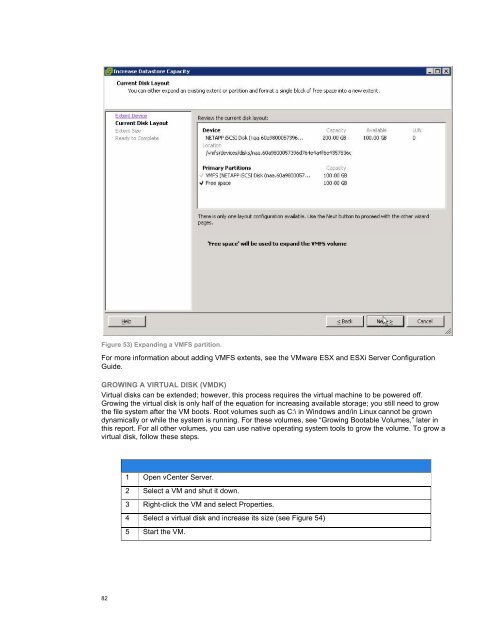NetApp and VMware vSphere Storage Best Practices
NetApp and VMware vSphere Storage Best Practices
NetApp and VMware vSphere Storage Best Practices
You also want an ePaper? Increase the reach of your titles
YUMPU automatically turns print PDFs into web optimized ePapers that Google loves.
Figure 53) Exp<strong>and</strong>ing a VMFS partition.<br />
For more information about adding VMFS extents, see the <strong>VMware</strong> ESX <strong>and</strong> ESXi Server Configuration<br />
Guide.<br />
GROWING A VIRTUAL DISK (VMDK)<br />
Virtual disks can be extended; however, this process requires the virtual machine to be powered off.<br />
Growing the virtual disk is only half of the equation for increasing available storage; you still need to grow<br />
the file system after the VM boots. Root volumes such as C:\ in Windows <strong>and</strong>/in Linux cannot be grown<br />
dynamically or while the system is running. For these volumes, see “Growing Bootable Volumes,” later in<br />
this report. For all other volumes, you can use native operating system tools to grow the volume. To grow a<br />
virtual disk, follow these steps.<br />
1 Open vCenter Server.<br />
2 Select a VM <strong>and</strong> shut it down.<br />
3 Right-click the VM <strong>and</strong> select Properties.<br />
4 Select a virtual disk <strong>and</strong> increase its size (see Figure 54)<br />
5 Start the VM.<br />
82