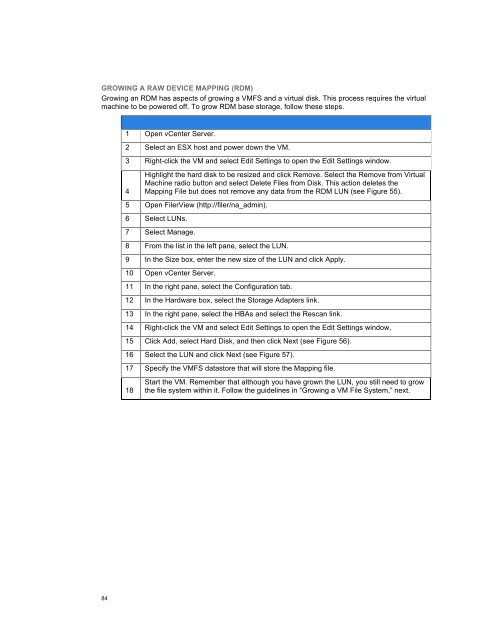NetApp and VMware vSphere Storage Best Practices
NetApp and VMware vSphere Storage Best Practices
NetApp and VMware vSphere Storage Best Practices
You also want an ePaper? Increase the reach of your titles
YUMPU automatically turns print PDFs into web optimized ePapers that Google loves.
GROWING A RAW DEVICE MAPPING (RDM)<br />
Growing an RDM has aspects of growing a VMFS <strong>and</strong> a virtual disk. This process requires the virtual<br />
machine to be powered off. To grow RDM base storage, follow these steps.<br />
1 Open vCenter Server.<br />
2 Select an ESX host <strong>and</strong> power down the VM.<br />
3 Right-click the VM <strong>and</strong> select Edit Settings to open the Edit Settings window.<br />
4<br />
Highlight the hard disk to be resized <strong>and</strong> click Remove. Select the Remove from Virtual<br />
Machine radio button <strong>and</strong> select Delete Files from Disk. This action deletes the<br />
Mapping File but does not remove any data from the RDM LUN (see Figure 55).<br />
5 Open FilerView (http://filer/na_admin).<br />
6 Select LUNs.<br />
7 Select Manage.<br />
8 From the list in the left pane, select the LUN.<br />
9 In the Size box, enter the new size of the LUN <strong>and</strong> click Apply.<br />
10 Open vCenter Server.<br />
11 In the right pane, select the Configuration tab.<br />
12 In the Hardware box, select the <strong>Storage</strong> Adapters link.<br />
13 In the right pane, select the HBAs <strong>and</strong> select the Rescan link.<br />
14 Right-click the VM <strong>and</strong> select Edit Settings to open the Edit Settings window,<br />
15 Click Add, select Hard Disk, <strong>and</strong> then click Next (see Figure 56).<br />
16 Select the LUN <strong>and</strong> click Next (see Figure 57).<br />
17 Specify the VMFS datastore that will store the Mapping file.<br />
18<br />
Start the VM. Remember that although you have grown the LUN, you still need to grow<br />
the file system within it. Follow the guidelines in “Growing a VM File System,” next.<br />
84